Bulk Pricing
10 Port USB 2.0 Industrial High Power 2.4A Charging Hub w/ ESD Surge Protection & Port Status LEDs
Industrial Grade | +24V DC Input | Surge Protection | Surface Mountable | 480 Mbps | Power Supply
- Simultaneous Charging: Charge and sync up to 10 iPads, iPhones or other USB-charged in charge mode devices, providing each USB port with the optimum charge level for each device.
- Protect Your Equipment: The 10-port USB 2.0 Charger Hub features 15kV ESD protection to keep your connected peripherals safe from harm.
- High Speeds: This USB hub is 2.0 compliant, ensuring super-fast 480 Mbps data transfer speeds. It supports super speed, high speed and full speed which enables it to be compatible with USB 1.1.
- Superior Build Quality: Housed in a rugged metal chassis, the 10-port charger hub is perfect for installations in offices, labs, warehouses, classrooms, heavy machinery, automation equipment, and other industrial applications.
- Upstream: 1 USB port, Type B connector
- Downstream: 10 USB ports, Type A connectors
- Power Connector: DC Barrel 2.5mm ID × 5.5mm OD
- Mounting Options: Desktop & Surface
- LED Indicators: LEDs for each downstream port to check their status. (Red: Charge / Orange: Sync)
- Supply Current: 2.4A USB Bus Power for Each Down-stream Port
Product Documentation
Quick Links:
Description
Introduction:
The 10-Port USB Charging hub is a solution for quick charging or synchronizing up to 10 Chromebooks, iPads, iPhones iPods and USB charging devices operating simultaneously, comes with power adapter, USB cable, and surface mounting brackets and screws.
The USB charger is a combination USB 2.0 hub and charger and a perfect tool to effectively perform Sync/Charge Mode switching. It’s ideal to be used as a large capacity USB station working in-house that enables charging and syncing at any time.
Any School, businesses, or organization can take advantage of this charging hub as the go to tool for daily charge/sync functions for the classroom, conference room, or presenter. The USB charging hub incorporates an on / off switch and 3 color LED indication for fully charged, charging in progress, and syncing.
Features:
- Compliant with USB Battery Charging Spec 1.2
- Enables to provide up to 1.5A at Sync (CDP mode) or 2.4A at Charge (DCP mode) output current on each port.
- Supports the iOS, Android devices.
- Enables Sync/Charge mode switching upon manually connecting or disconnecting host port.
- If all devices are fully charged at Charge Mode, the unit would cut off the ports LED & power automatically.
- Intelligently detects the power current of each port by the sensing meter with firmware, and enables the port’s LED to illuminate its corresponding color. (Charging in progress: red; Disconnected or Fully charged: green)
- Supports Over-Current Protection and ±15kV (air), ±8kV (contact) ESD protection on each port.
- Supports 40A (5/50ns) & Peak Pulse Power 250 W (8/20 us) Surge and Transient spikes protection on each port.
- For the High-temp protection, if the unit’s high temperature is over the setting, it would cut off all the output current immediately. At the mean time, the whole LEDs of the 10 ports would be green blinking.
- Can act as a laptop or Chromebook charging station with a slower charging rate than smaller devices.
- Charging Chromebooks, Tablets, and Cell phones from 0%–100% will take on average 2-4 hours.
- Item Dimensions: 10.60(L)x4.11(W)x1.66in(H)
Package Contents:
- USB 2.0 hi-power charging hub
- Power supply with power cord
- USB 2.0 A/M to B/M cable
- Mounting brackets with screws
- User manual
*Surface Mounting screws not included.
Specifications
Product Specifications
| Power |
| ||||||||||||||||||||
|---|---|---|---|---|---|---|---|---|---|---|---|---|---|---|---|---|---|---|---|---|---|
| Compliance |
| ||||||||||||||||||||
| Physical Characteristics |
| ||||||||||||||||||||
| What's in the Box |
| ||||||||||||||||||||
| Software |
| ||||||||||||||||||||
| Environmental |
| ||||||||||||||||||||
| Product Information |
| ||||||||||||||||||||
| Hardware |
| ||||||||||||||||||||
| Performance & Safety |
| ||||||||||||||||||||
| Other Data |
|
Technical
|
Model No. |
U2CHGRHUB10 |
|
|
Current per Port |
CDP Mode |
DC5V 1.5A |
|
DCP Mode |
DC5V 2.4A |
|
|
Speed |
480 / 12 / 1.5 Mbps |
|
|
USB Specification |
USB 2.0 / 1.1 / 1.0 compliant |
|
|
Connector (Output) |
Upstream |
USB Type B Female |
|
Downstream |
USB Type A Female x 10 |
|
|
Cascade |
USB A Female |
|
|
Power Supply |
DC24V 6.25A (150W) |
|
|
LED |
Charge Mode |
Charging in progress: Red Color x 10 |
|
Disconnected orFully charged: Green |
||
|
SYNC Mode |
Orange Color x 10 |
|
|
Operating Temperature |
0 – 40°C |
|
|
Housing |
Metal |
|
|
Dimension (L x W x H) |
268 x 102 x 40 mm |
|
Reviews (0)
Be the first to review “10 Port USB 2.0 Industrial High Power 2.4A Charging Hub w/ ESD Surge Protection & Port Status LEDs”
Optional Accessories
Optional Accessories
The 10 port USB Charging Hub has certain accessories that work with it. These accessories are what you can order if needed.
Support
Product Documentation & Drivers
Product Documentation
Product Documentation
Need drawings, CAD files, or other compliance documentation? Click HERE
Relevant Articles & F.A.Q.
Relevant Articles
Product F.A.Q.
View frequently asked product questions below. Still need help? Reach out!
-
Can the hub be used without a power supply?
View AnswerIn some cases, yes. USB peripherals that only require low power (i.e. keyboards & mice) can be used without a power adapter. Power in this case is drawn from the host’s USB port.
When high-power USB peripherals are used, a power supply for the USB hub may be required. In other cases, the USB peripheral may require their own power adapters, in this case, a power supply for the hub may not be required. Without ample power though, the USB hub or connected peripherals may not operate correctly. It is recommended to use an included power supply when possible.
-
After waking up from sleep mode, my computer/host no longer recognizes my USB device.
View AnswerIf the USB device does not function properly after your computer or host has been in sleep mode, it is likely that Windows turned off the USB Root hub in order to save power.
To prevent this, follow the steps below (depending on your operating system).
Windows 10 / 8
- On your keyboard, press the Windows key + X and select Control Panel.
- Click Hardware and Sound, then click Power Options.
- Click Change plan settings for the plan you want to change.
- Click Change advanced power settings.
- Click the plus sign (+) next to “USB settings” and “USB selective suspend setting” to expand the options and change the setting to Disabled.
- Click OK to apply the setting.
Note: You may need to disconnect and re-connect your USB device after applying these settings.
Windows 7 / Vista
- Click the Start button and select Control Panel.
- Click Hardware and Sound, then click Power Options.
- Click Change plan settings for the plan you want to change.
- Click Change advanced power settings.
- Click the plus sign (+) next to “USB settings” and “USB selective suspend setting” to expand the options and change the setting to Disabled.
- Click OK to apply the setting.
Note: You may need to disconnect and re-connect your USB device after applying these settings.
Windows XP
- On your desktop, right-click the My Computer icon and select Properties.
- Click the Device Manager tab.
- Expand Universal Serial Bus controllers by clicking the arrow to the left of it.
- Right-click the first USB Root Hub device and select Properties.
- Click the Power Management tab.
- Clear the box next to Allow the computer to turn off this device to save power.
- Click OK to apply the setting.
- Repeat steps 4-7 for any remaining devices in the Universal Serial Bus Controllers section with “Root Hub” in the name.
Note: You may need to disconnect and re-connect your USB device after applying these settings.
-
The hub is properly hooked up, but is not functioning correctly. What can I do?
View AnswerTesting all setup components is the best place to begin troubleshooting. To determine the source of the issue, individually test your:
- USB Cable by using it in another setup, or trying another cable.
- Host USB Port by connecting another device or thumb drive.
- Connected Peripherals by connecting directly to the host.
Moving on to troubleshooting the hub itself. Attach a USB peripheral. The USB hub itself will not appear in hardware listings on your host’s system. USB devices connected however, will appear when connected. If the connected device is still not being found, try:
- Installing the required drivers for the USB peripheral.
- Install the most recent drivers for the USB controller and/or motherboard chipset.
USB hubs do not require drivers or software.
Troubleshooting the desired USB peripheral may be in order. If the peripheral is still not being recognized, attempt:
- Attaching external power to the peripheral, if required.
- Confirming if the peripheral functions on a standard USB port.
- Testing if basic USB peripherals work, such as keyboards or mice.
-
How can external power be connected to the industrial USB hub?
External power is supplied by connecting to the terminal block located on the hub. For when an external power adapter is required check out the Accessories & Replacement Parts section on this product page. To view all of our hub accessories and power supplies, visit the category here.
How to properly choose a power supply.To determine the power requirements, the equation to use is P = 5 * I * N, where:
P is the power wattage.
5 is the USB port voltage.
I is the current of the USB port in Amps (USB 2.0 is 0.5A, USB 3.0 is 0.9A.
N is the number of USB ports.
As an example using the equation, a 4 port hub would reflect a minimum wattage of 18 watts.
Knowing the minimum requirement, a proper power adapter can be chosen. In this case the voltage of a power supply should be within 7 to 24 or 7 to 40 Volts DC, depending on the specifications of the USB hub. Also, the power supply must convert AC to DC (no AC output).
Power supplies often come with a voltage (V) rating and an amperage (A) rating. To determine the current in amps, use I = P / V, where the following is true:
I is the current of the power supply.
P is the calculated power of the hub.
V is the chosen voltage of the power supply
Continuing the example, the 4 port hub requires 18 W and the power supply you choose is 12V, the current of the power supply would be I = 18/12, I = 1.5A.
Our full collection of power adapters can be found here.































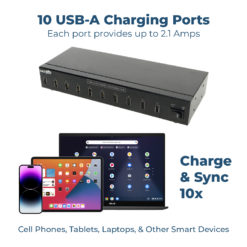























Reviews
There are no reviews yet.