Bulk Pricing
USB 2.0 to RS-232 / RS-422 / RS-485 Selectable Industrial Serial Adapter w/ 15kV ESD Surge Protection
RS-232 | RS-422 | RS-485 | 512 Bytes Receive | 512 Bytes Transmit
- Superior Build Quality: Housed in a rugged steel chassis with built in mountable flanges, the serial adapter hub is perfect for installations in labs, warehouses, or heavy machinery.
- Safe Industrial Connections: Designed for use with Bar Code Scanners, Time Clocks, Label Printers, Point of Sale Terminals, Receipt Printers, and more the USB to Serial Adapter offers 15kV surge protection for connected devices.
- Effortless Port Configuration: The adapter is designed with external dip switches to set RS-232, RS-422 or RS-485 ports and different operation modes conveniently.
- COM Retention: COM Ports are fully configurable, and after reboots, port assignments are preserved.
- USB Power: Power is drawn from a USB connection, no bulky power supply or power outlet is required.
- Upstream: 1 USB port, Type B Female Connector
- Downstream: 1 Male DB9, w/ nuts, 1 6-pin Terminal Block
- LEDs: Power, TX / RX
Product Documents
Software & Drivers
Quick Links:
Description
Description
Introduction:

The USB-COMi-M USB to RS-232 / 422 / 485 Serial Adapter is designed to make quick and easy serial port expansion in a commercial or industrial environment. Using your computer’s host USB port or an active USB hub connection, the USB to Serial Adapter instantly adds an RS232, or RS422, or RS485 serial communication port to your system. The USB to RS-232 Serial Adapter is designed with easy mode switching via DIP switch and installs using Plug-and-Play features with hot plug functionality.
The adapter is powered by the USB port and no external power adapter is required. The adapter is designed with an external 4-pin dip switch to set RS-232, RS-422 or RS-485 mode conveniently, without the need to open the metal chassis. Both a 6-pin terminal block and a DB9 male connector are available for optimal flexibility for serial connection.

This USB to RS-232 / 422 / 485 adapter also provides a unique feature of supplying power output of 5V/150mA through pin-6 of the terminal block to serial device and has built-in surface mounting flanges for industrial environments (DIN rail compatible with DIN-RAIL-CLIP). Termination and biasing options are available for data transmission lines.
The USB-to-RS-232 / 422 / 485 Adapter provides instant connectivity to RS-232, RS-422, RS-485 communication devices for POS, factory automation equipment, multi-drop data collection devices, bar code readers, time clocks, scales, data entry terminals, PC to PC long distance communications, ATMs and serial communication in harsh environments. The USB-COMi-M USB to Industrial I/O provides industrial solution requiring single node or multi-drop communications over short and long distance.
Features:
- Adds one RS-232, RS-422 or RS-485 serial port by connecting to a USB port
- One DB9 male connector & one 6-pin terminal block for optimal flexibility of serial connection
- Supplies power output of 5V, 150mA through pin-6 of terminal block
- No need to open chassis to set operation modes-one external DIP switch for easy RS-232, RS-422, RS-485 mode settings
- Installed as standard Windows COM port
- SECC metal chassis with built-in surface mounting flanges (DIN rail compatible with DIN-RAIL-CLIP)
- Full RS-232 modem control signals and hardware/software flow control
- RS-232 data signals: TxD, RxD, RTS, CTS, DSR, DTR, DCD, RI, GND
- RS-422 data signals: TxD-, TxD+, RxD+, RxD-, GND, RTS-, RTS+, CTS+, CTS-
- RS-485 4-wire data signals: TxD-, TxD+, RxD+, RxD-
- RS-485 2-wire data signals: Data-, Data+
- Automatic transmit and receive control for 2-wire RS-485 half-duplex mode
- Built-in termination and biasing
- High speed serial port with the baud rate up to 921.6K bps
- Non-standard baudrates supported
- LEDs of Power, TxD and RxD for easy port monitoring and diagnostics
- Serial port protected with surge protection of 10KV
- Powered by USB port, no external power adapter required
- Easy plug and play installation and RS-232/RS-422/RS-485 device connection
- COM port number assigned can be changed to any COM port number required
- Works with USB 1.1 & 2.0 host port
OS Support:
- Windows 7, Windows 8, Windows 10, and Windows 11
- Linux and Mac OS 10.X
Package Contents:
- USB to RS232 selectable adapter
- USB 2.0 A to B cable
- Driver disc
*Surface Mounting screws not included.
Specifications
Specifications
| Power |
| ||||||||||||||||||
|---|---|---|---|---|---|---|---|---|---|---|---|---|---|---|---|---|---|---|---|
| Compliance |
| ||||||||||||||||||
| Physical Characteristics |
| ||||||||||||||||||
| Serial Attributes |
| ||||||||||||||||||
| Software |
| ||||||||||||||||||
| Environmental |
| ||||||||||||||||||
| Product Information |
| ||||||||||||||||||
| Hardware |
| ||||||||||||||||||
| Performance & Safety |
| ||||||||||||||||||
| Other Data |
|
Pin-Outs
DB9 RS-232 Pin-Outs


Terminal Block RS-232 Pin-Outs
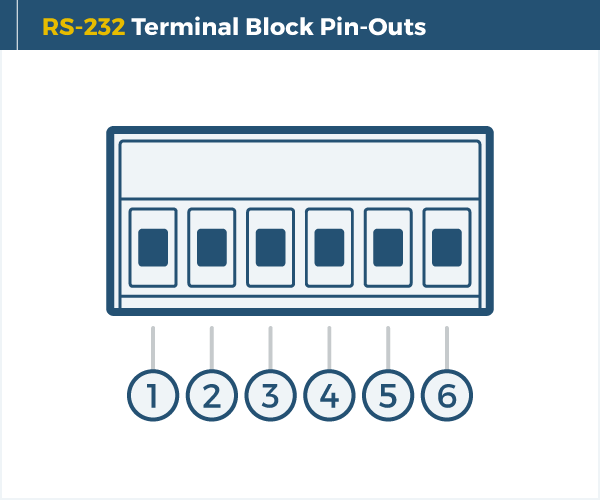
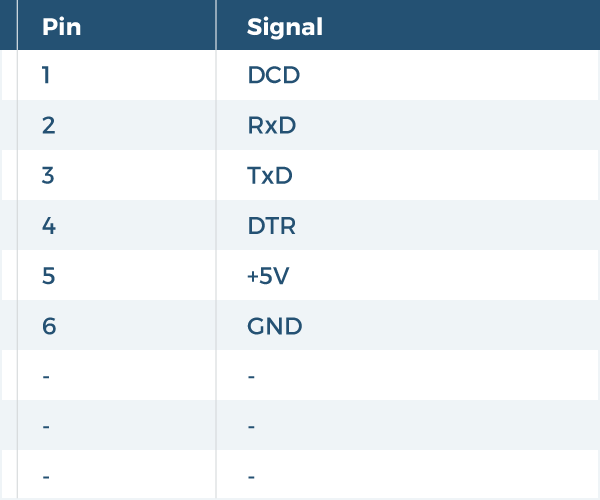
DB9 RS-422 Pin-Outs
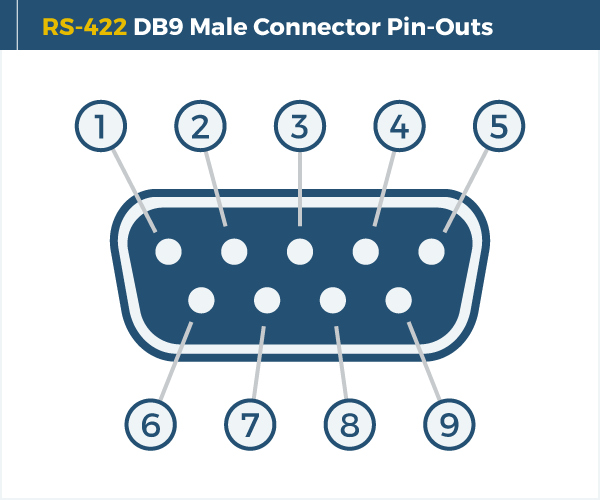
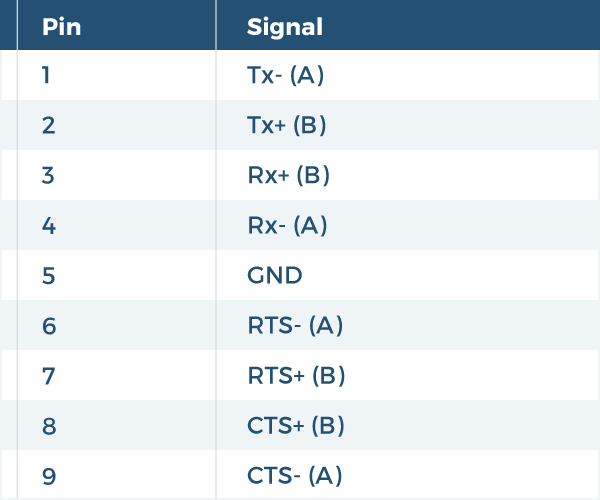
Terminal Block RS-422 Pin-Outs
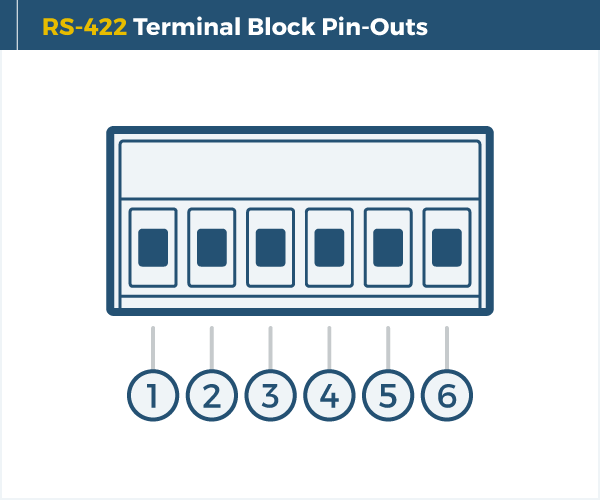
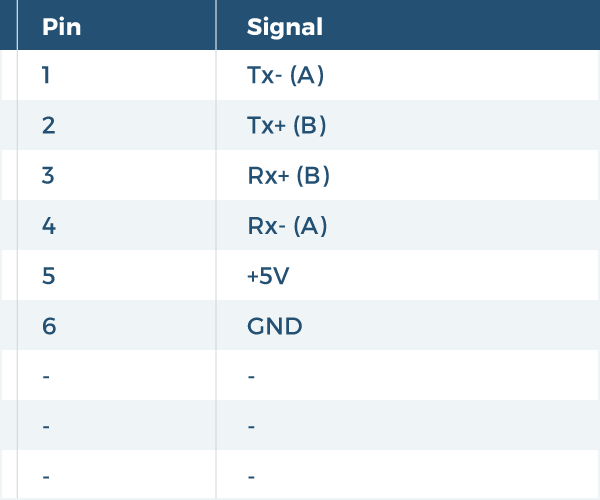
DB9 RS-485 Pin-Outs 2-Wire
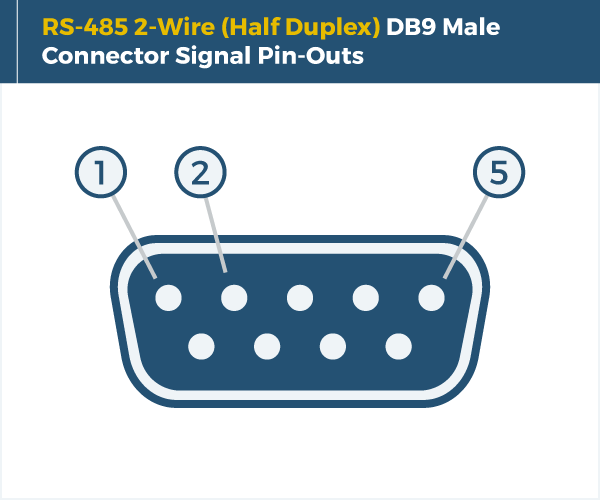
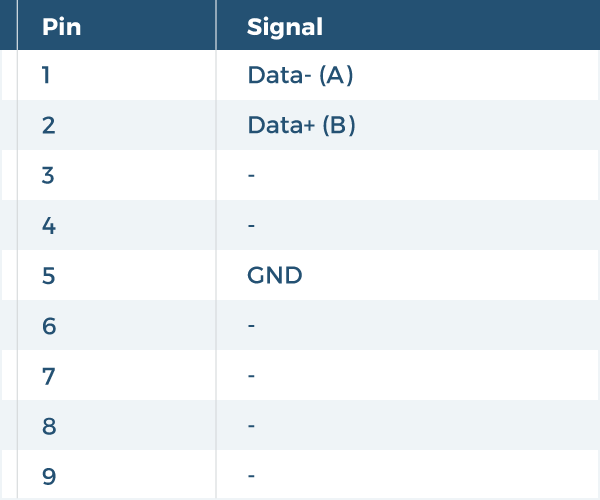
DB9 RS-485 Pin-Outs 4-Wire
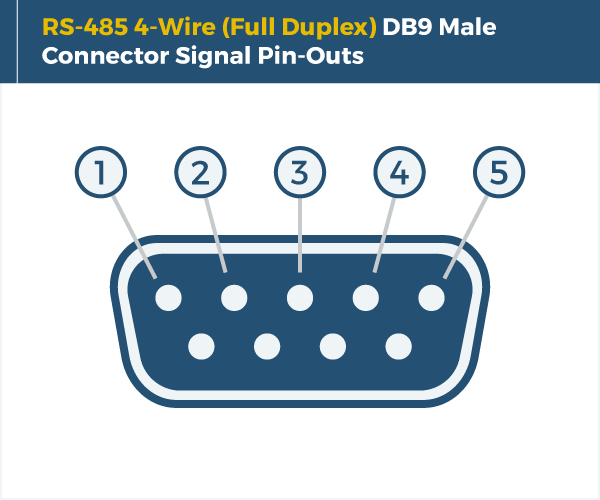
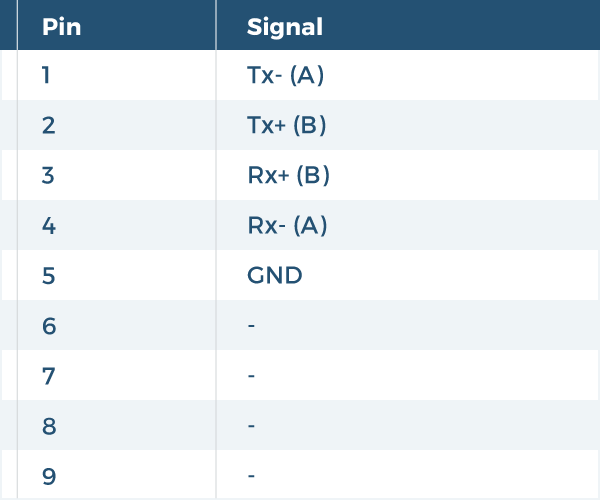
Terminal Block RS-485 Pin-Outs 2-Wire
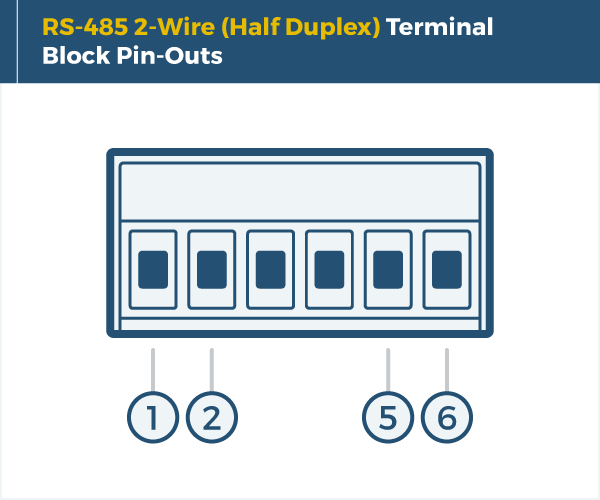
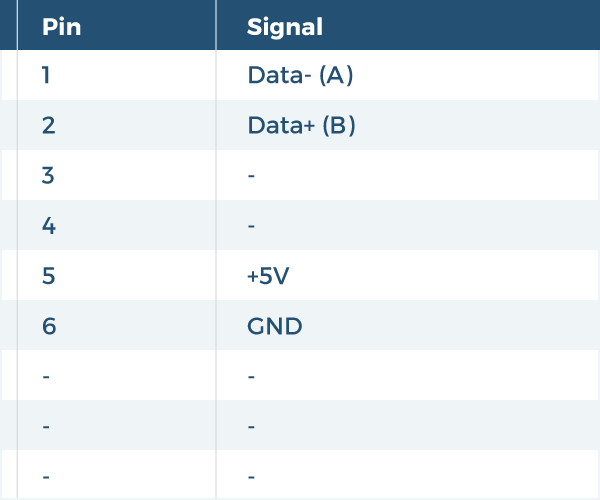
Terminal Block RS-485 Pin-Outs 4-Wire
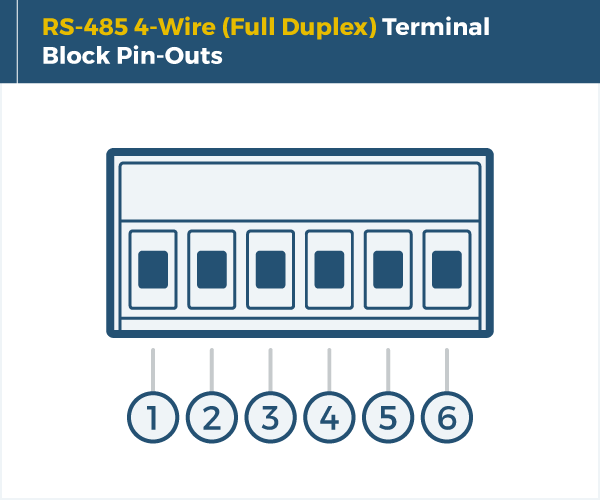
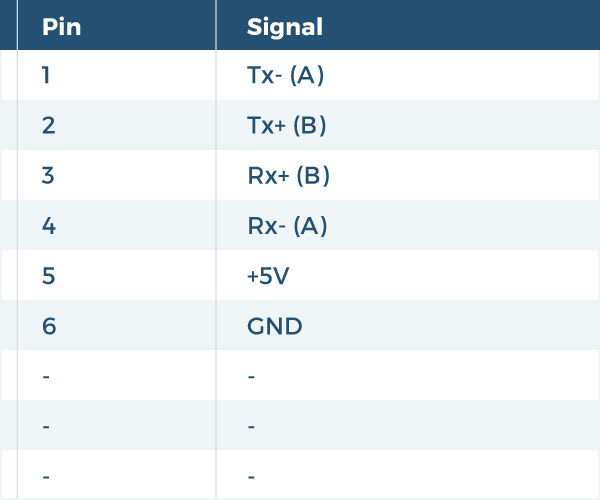
Accessories & Replacement Parts
Accessories & Replacement Parts
Model# 9DBMF5FT
$3.98In stock
Model# AB6FT-B
$9.38In stock
Model# DIN-RAIL-CLIP
$11.19Out of stock
Model# USBG-AB3B
$12.08In stock
Support
Product Documentation & Drivers
Product Documents
Software & Drivers
Need drawings, CAD files, or other compliance documentation? Click HERE
Serial F.A.Q.
Product F.A.Q.
View frequently asked product questions below. For all serial troubleshooting, visit this page.
Still need help? Reach out!
-
How do I clean and reinstall my FTDI drivers?
View Answer
-
- Download the CDM Uninstaller HERE.
- Extract the zip file, or open the “CDMuninstallerGUI.exe” utility.
- Leave the ‘Vendor ID’ set to 0403 and ‘Product ID’ set to 6001.
- Click Add.
- Click Remove Devices.
- Download the corresponding driver for your operating system and follow on-screen prompts. Windows Driver | MacOS Driver
-
-
How can I change my device’s COM port?
View Answer
-
- Click on Start and navigate to the Control Panel
- Locate and click on Device Manager
- Under “Ports (COM & LPT)” you will find your serial device titled “USB Serial Port” along with its current COM Port.
- Right click on “USB Serial Port” and click on Properties.
- Navigate to the “Port Settings” tab and click on “Advanced…”
- Once there, the “COM Port Number:” can be changed with a dropdown menu to select the port number.
- Click your desired port number (i.e. COM2) and click “OK”.
- Click “OK” once more.
- Your serial device is now assigned to your chosen COM Port.
-
-
How do I check to ensure the COM port is listed properly in Windows?
View AnswerTo ensure your serial device is installed properly, complete the following:
- Press Windows Key + R to open the Device Manager. Once Run comes up, type “devmgmt.msc” into the text field and press Enter.
- Expand the section labeled, Ports (COM & LPT).
- You should now see a COM number in brackets to the right of each port. If the device is installed properly, no exclamation points or question marks should be present next to the device.
-
I have everything hooked up, but nothing is functioning correctly.
View AnswerTo rule out potential issues, quickly test your individual components to ensure that they are working correctly individually, and are not the source of the problem:
- Serial cables
- Serial ports
- Serial devices
Test your components by:
- Hook up the serial cable(s), serial port(s), and serial device(s) in a different setup to see if the issue stems from a particular component, or the setup as a whole.
- Replace the serial cable, port, or device within your setup to further troubleshoot the issue’s origin.
When testing cables:
- Test each cable individually.
- Use short cables when you are testing.
When testing serial ports and devices:
- Press the Windows key + R, in Run, type devmgmt.msc, and press Enter to open the Device Manager. You can then check to see if your device is listed under Ports (COM & LPT).
- Ensure that the COM port number is the correct number for the serial device and that the software being used to connect the computer to the serial device uses the correct COM port number.
- If the device is listed with an error, follow the instructions on the website to reinstall the drivers.
-
Serial communication is not functioning correctly, how can I tell if the problem caused by the adapter or my serial software application?
View AnswerOlder serial communication applications make use of legacy hardware addresses, often incompatible with PCI, PCIe, and USB to Serial products. Contact the software provider to troubleshoot.
-
I am receiving an error when I try to install the drivers in Windows 8 64 bit.
View AnswerDriver Signature Enforcement in Windows 8 may need to be disabled in order to use various drivers. After disabling this feature, the driver will be allowed to install.
Note: You are required to restart your computer after disabling the Driver Signature Enforcement. Save all open work on your computer.
Disable driver signature enforcement:
- Press the Windows key + C.
- Click Settings > Change PC Settings.
- In the left pane, click General.
- In the right pane, under Advanced startup, click Restart now.
When your system restarts:
- Click Troubleshoot > Advanced options > Startup Settings > Restart.
- Press 7.
When your computer restarts, Driver Signature Enforcement will be disabled and you can install the drivers.
-
I am receiving an error when I try to install the drivers in Windows 10 64 bit.
View AnswerDriver Signature Enforcement in Windows 10 may need to be disabled in order to use various drivers. After disabling this feature, the driver will be allowed to install.
Note: You are required to restart your computer after disabling the Driver Signature Enforcement. Save all open work on your computer.
Disable Driver Signature Enforcement:
- Click the Windows icon in the taskbar.
- Click Power.
- Press and hold the Shift key and click Restart.
After your computer restarts:
- Click Troubleshoot > Advanced Options > Startup Settings > Restart.
- Press 7.
When your computer restarts, Driver Signature Enforcement will be disabled and you can install the drivers.
-
Why did the software not install properly in macOS High Sierra (10.13) or later?
View AnswerHigh Sierra 10.13 and later versions of macOS enforce strict security policy revisions. In order for the device to operate, software packages like those used in this installation must be allowed in macOS Security and Privacy settings once the software is installed.
Once the driver/software is installed, follow these steps to allow the software:
- Open System Preferences.
- Open Security & Privacy.
- Click the Allow button near the bottom of the General tab.























































Janis Malins –
Serial comm at its best
Great product great results
Michael Simmons –
Had some issues
Talked with their support team and found out it was something on my end. My computer would only recognize one of the 4 that I purchased, but after installing the converters on several other computers, I found all 4 units worked perfectly fine. I am extremely pleased with the purchase and the experience from the manufacturer.