Standards:
USB 2.0 Hubs
USB 3.0 (3.2 Gen 1) Hubs
USB 3.2 Gen 2 Hubs
USB Type-C Hubs
Adapting to new technology, the USB-COMi-TB USB to Industrial Single RS-422/485 Adapter is designed to take industrial serial communication port expansion to the next level. Industrial I/O communication port expansion is now an easy and convenient way to connect.
The USB-COMi-TB USB to RS-422 485 Industrial Single Adapter is designed to make industrial communication port expansion quick and simple. Adapting the new technology, the industrial I/O communication port expansion now takes the new bus with easy and convenient connectivity.

In connecting the USB-COMi-TB to an available USB port, the adapter is automatically detected and installed as a standard COM port. There are no IRQ & COM port conflicts, since the port doesn’t require any additional IRQ, DMA, memory as resources on the system. The USB to RS-422 /485 port functions as native Windows COM port, and it is compatible with Windows serial communication applications.

The Hi-Speed USB Industrial I/O Adapter provides instant connectivity to RS-422 or RS-485 communication devices for factory automation equipment, multi-drop data collection devices, barcode readers, time clocks, scales , data entry terminals, PC to PC long distance communications and serial communication in harsh environments. The USB Industrial I/O provides industrial solution for applications requiring single node or multi-drop communications over short and long distance.

Additional Features:
Hardware Specifications:
| Operation Mode | S1 | S2 | S3 | |
| RS-422 | 4 wire with Handshaking | OFF | ON | OFF |
| RS-485 | Full Duplex (4 wire) | ON | ON | OFF |
| Half Duplex (2 wire) – with Echo |
ON | OFF | OFF | |
| Half Duplex (2 wire) – without Echo |
ON | OFF | ON |
OS Support:
| Compliance |
| ||||||||||||
|---|---|---|---|---|---|---|---|---|---|---|---|---|---|
| Physical Characteristics |
| ||||||||||||
| Serial Attributes |
| ||||||||||||
| Software |
| ||||||||||||
| Environmental |
| ||||||||||||
| Hardware |
| ||||||||||||
| Other Data |
|
| USB Bus | |
| Compliance | USB 1.0/1.1 compliant, USB 2.0 compatible |
| Speed | 12 Mbps, full-speed USB |
| FIFO | 128 byte transmit FIFO 384 receive FIFO |
| Serial Interface | |
| Port Type | RS-422/RS-485 |
| Number of Ports | 1 |
| Connectors | 5-pin terminal block |
| Serial Line Protection | |
| ESD Protection | 10KV |
| Serial Port Speed | |
| Baudrate | 300 bps to 921.6k bps |
| Serial Communication Parameters | |
| Data Bits | 5, 6, 7, 8 |
| Stop Bits | 1, 1.5, 2 |
| Parity | None, Even, Odd, Space, Mark |
| Flow Control | RTS/CTS, XON/XOFF |
| Serial Signals | |
| RS-422 | TxD-(A), TxD+(B), RxD+(B), RxD-(A), GND |
| RS-485-4 wire | TxD-(A), TxD+(B), RxD+(B), RxD-(A), GND |
| RS-485-2 wire | Data-(A), Data+(B), GND |
| Driver Support | |
| OS | Windows 7, Vista, 2003, XP (WHQL certified) and 2000 Linux Kernel 2.4 and up built-in support |
| Power Supply | |
| Input | Bus-powered No external power adapter required |
| Mechanical | |
| Chassis | Plastic, ABS |
| Environmental | |
| Operating Temperature | 0 to 55 °C (32 to 131 °F) |
| Operating Humidity | 5 to 95% RH |
| Storage Temperature | -20 to 75 °C (-4 to 167 °F) |
| Safety Approvals | EN55022 Class B, EN55024, EN61000-3-2, EN61000-3 IEC 61000-4-2, IEC 61000-4-3, IEC 61000-4-4, IEC 61000-4-5, IEC 61000-4-6, IEC 61000-4-8, IEC 61000-4-11. CISPR PUB. 22 and FCC Part 15 Class B. |
| RS-422 Terminal Block | ||||||||||||
|
RS-422 Signal Pin-outs of Terminal Block |
||||||||||||
|
||||||||||||
| RS-485 Terminal Block | ||||||||||||
|
RS-485 4 Wire (Full duplex) Signal Pin-outs of Terminal Block |
||||||||||||
|
||||||||||||
|
RS-485 2 Wire (Half duplex) Signal Pin-outs of Terminal Block |
||||||||||||
|
||||||||||||
|
RS-422 Signal Wiring |
||||||||||||
|
Point-to-Point 4 Wire Full Duplex |
||||||||||||
|
USB-COMi-TB RS-422 Device |
||||||||||||
|
RS-485 Signal Wiring |
||||||||||||
|
Point-to-Point 4 Wire Full Duplex |
||||||||||||
USB-COMi-TB RS-485 Device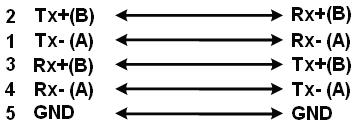 |
||||||||||||
|
Multidrop RS-485 2-Wire Half-duplex |
||||||||||||
USB-COMi-TB RS-485 Device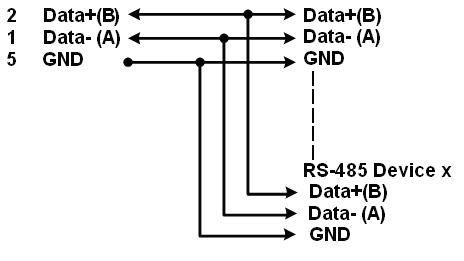 |
View frequently asked product questions below. For all serial troubleshooting, visit this page.
Still need help? Reach out!
Test your components by:
When testing cables:
When testing serial ports and devices:
Note: You are required to restart your computer after disabling the Driver Signature Enforcement. Save all open work on your computer.
Disable driver signature enforcement:
When your system restarts:
When your computer restarts, Driver Signature Enforcement will be disabled and you can install the drivers.
Note: You are required to restart your computer after disabling the Driver Signature Enforcement. Save all open work on your computer.
Disable Driver Signature Enforcement:
After your computer restarts:
When your computer restarts, Driver Signature Enforcement will be disabled and you can install the drivers.
Once the driver/software is installed, follow these steps to allow the software:
Reviews
There are no reviews yet.