Bulk Pricing
Dual-Port RS-232 to Ethernet Data Gateway TCP/IP Industrial Metal Case
RS232 to Ethernet – Two Port Adapter
The MSD-SRF2X Dual port RS-232 to Ethernet data gateway will address the need to add 2 RS-232C devices to an IP-based Ethernet LAN on your system, has built-in watch dog function for hardware hangs.
- Solution for connecting PLC’s, Meters, and Sensors to an IP based Ethernet LAN.
- Uses RJ45 port connection for 10/100 Network.
- Provides a remote connection through IP addressing methods (UDP, IP, TCP, ICMP, HTTP, DHCP, ARP-Ping)
- Includes a built-in watch dog function designed to reset the MSD-SRF2XM when the hardware/software encounters an error.
Product Documents
Software & Drivers
Quick Links:
Description
The MSD-SRF2XM Dual-Port RS-232 to Ethernet Data Gateway addresses the need to connect individual RS-232C devices, such as PLCs, meters, sensors, to an IP-based Ethernet LAN. It enables your application software to access serial devices anywhere on a local area network or the Internet. This RS-232 to Ethernet adapter is a ruggedly constructed metal chassis with its RJ45 connection, 12VDC power jack, and LED indicators conveniently located on the back panel, out of the way of any serial cable connection.

To better assist you in your serial devices the MSD-SRF2XM RS-232 to Ethernet Data Gateway has a built-in watch dog function that is designed to reset when the hardware hangs because of some other unknown causes that may be present in your system. The Ethernet Gateway supports LAN (Local Area Network) ta 10/100 Mbps via RJ45 connector

The Dual-Port RS-232 to Ethernet Data Gateway is easy to install and remotely connect through a variety IP addressing methods (UDP, IP, TCP, ICMP, HTTP, DHCP, ARP-Ping). Its rugged industrial-grade construction provides the ideal solution for applications requiring serial port environments and network device management.

Additional Features:
LAN Port:
- Ethernet: 10/100 Mbps, RJ45 connector
- Protocols: UDP, IP, TCP, ICMP, HTTP, DHCP, ARP-Ping
Serial Interface:
- Provides 2-Port Serial RS-232C over Ethernet
- Provides 2 DB9 RS-232C Male Connectors
- RS-232 Connector: DB9 male
- Parity: None, Even, Odd
- Data bits: 5,6,7,8
- Speed: 300bps to 115.2Kbps
- Provides wall mounting Kit
- A built-in watch dog function is designed to reset the MSD-SRF2XM when the hardware/software encounters an error.
OS Support:
- Windows XP, Vista, Windows 7, Windows 8
Power Requirements:
- 5V DC from DC Jack Power Input Connector
- Optional +7 – 40V DC through 2-wire power terminal connector
- Power supply is not included
Environmental:
- Operating Temp.: 0 to 55C (32 to 131F)
- Storage Temp: -20 to 85C (-4 to 185F)
- Operating Humidity: 5 to 95% RH
Additional Information
Additional Information
| Power |
| ||||||||||||
|---|---|---|---|---|---|---|---|---|---|---|---|---|---|
| Compliance |
| ||||||||||||
| Physical Characteristics |
| ||||||||||||
| Serial Attributes |
| ||||||||||||
| Software |
| ||||||||||||
| Environmental |
| ||||||||||||
| Other Data |
|
Support
Product Documentation & Drivers
Product Documents
Software & Drivers
Need drawings, CAD files, or other compliance documentation? Click HERE
Serial F.A.Q.
Product F.A.Q.
View frequently asked product questions below. For all serial troubleshooting, visit this page.
Still need help? Reach out!
-
How do I clean and reinstall my FTDI drivers?
View Answer
-
- Download the CDM Uninstaller HERE.
- Extract the zip file, or open the “CDMuninstallerGUI.exe” utility.
- Leave the ‘Vendor ID’ set to 0403 and ‘Product ID’ set to 6001.
- Click Add.
- Click Remove Devices.
- Download the corresponding driver for your operating system and follow on-screen prompts. Windows Driver | MacOS Driver
-
-
How can I change my device’s COM port?
View Answer
-
- Click on Start and navigate to the Control Panel
- Locate and click on Device Manager
- Under “Ports (COM & LPT)” you will find your serial device titled “USB Serial Port” along with its current COM Port.
- Right click on “USB Serial Port” and click on Properties.
- Navigate to the “Port Settings” tab and click on “Advanced…”
- Once there, the “COM Port Number:” can be changed with a dropdown menu to select the port number.
- Click your desired port number (i.e. COM2) and click “OK”.
- Click “OK” once more.
- Your serial device is now assigned to your chosen COM Port.
-
-
How do I check to ensure the COM port is listed properly in Windows?
View AnswerTo ensure your serial device is installed properly, complete the following:
- Press Windows Key + R to open the Device Manager. Once Run comes up, type “devmgmt.msc” into the text field and press Enter.
- Expand the section labeled, Ports (COM & LPT).
- You should now see a COM number in brackets to the right of each port. If the device is installed properly, no exclamation points or question marks should be present next to the device.
-
I have everything hooked up, but nothing is functioning correctly.
View AnswerTo rule out potential issues, quickly test your individual components to ensure that they are working correctly individually, and are not the source of the problem:
- Serial cables
- Serial ports
- Serial devices
Test your components by:
- Hook up the serial cable(s), serial port(s), and serial device(s) in a different setup to see if the issue stems from a particular component, or the setup as a whole.
- Replace the serial cable, port, or device within your setup to further troubleshoot the issue’s origin.
When testing cables:
- Test each cable individually.
- Use short cables when you are testing.
When testing serial ports and devices:
- Press the Windows key + R, in Run, type devmgmt.msc, and press Enter to open the Device Manager. You can then check to see if your device is listed under Ports (COM & LPT).
- Ensure that the COM port number is the correct number for the serial device and that the software being used to connect the computer to the serial device uses the correct COM port number.
- If the device is listed with an error, follow the instructions on the website to reinstall the drivers.
-
Serial communication is not functioning correctly, how can I tell if the problem caused by the adapter or my serial software application?
View AnswerOlder serial communication applications make use of legacy hardware addresses, often incompatible with PCI, PCIe, and USB to Serial products. Contact the software provider to troubleshoot.
-
I am receiving an error when I try to install the drivers in Windows 8 64 bit.
View AnswerDriver Signature Enforcement in Windows 8 may need to be disabled in order to use various drivers. After disabling this feature, the driver will be allowed to install.
Note: You are required to restart your computer after disabling the Driver Signature Enforcement. Save all open work on your computer.
Disable driver signature enforcement:
- Press the Windows key + C.
- Click Settings > Change PC Settings.
- In the left pane, click General.
- In the right pane, under Advanced startup, click Restart now.
When your system restarts:
- Click Troubleshoot > Advanced options > Startup Settings > Restart.
- Press 7.
When your computer restarts, Driver Signature Enforcement will be disabled and you can install the drivers.
-
I am receiving an error when I try to install the drivers in Windows 10 64 bit.
View AnswerDriver Signature Enforcement in Windows 10 may need to be disabled in order to use various drivers. After disabling this feature, the driver will be allowed to install.
Note: You are required to restart your computer after disabling the Driver Signature Enforcement. Save all open work on your computer.
Disable Driver Signature Enforcement:
- Click the Windows icon in the taskbar.
- Click Power.
- Press and hold the Shift key and click Restart.
After your computer restarts:
- Click Troubleshoot > Advanced Options > Startup Settings > Restart.
- Press 7.
When your computer restarts, Driver Signature Enforcement will be disabled and you can install the drivers.
-
Why did the software not install properly in macOS High Sierra (10.13) or later?
View AnswerHigh Sierra 10.13 and later versions of macOS enforce strict security policy revisions. In order for the device to operate, software packages like those used in this installation must be allowed in macOS Security and Privacy settings once the software is installed.
Once the driver/software is installed, follow these steps to allow the software:
- Open System Preferences.
- Open Security & Privacy.
- Click the Allow button near the bottom of the General tab.
































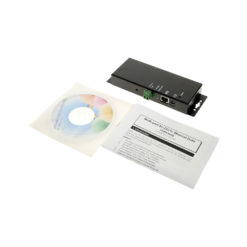


















Reviews
There are no reviews yet.