Bulk Pricing
6ft. USB 2.0 to RS-232 DB-9 Serial Adapter w/ 15kV ESD Protection & FTDI Chipset
RS-232 | 512 Bytes Receive | 512 Bytes Transmit | FTDI
- Expand Your Serial Capabilities: Connect your legacy 9-pin serial device through a USB-A port to add legacy functionality to newer technologies with no serial port connections.
- Safe Connections: Designed with a unique system load reduction feature, the Mini USB to Serial Adapter also offers 15kV ESD protection for connected devices.
- Plug-&-Play: The adapter’s power is drawn from a USB connection for ease of access and is compatible with Windows (up to Win 11), Mac OS, and Linux.
- COM Retention: COM Ports are fully configurable, and after reboots, port assignments are preserved.
- Upstream: 1 USB port, Type A Male Connector
- Downstream: 1 Male DB9, w/ nuts
- LEDs: Power, TX / RX
Product Documentation
Software & Drivers
Quick Links:
Description
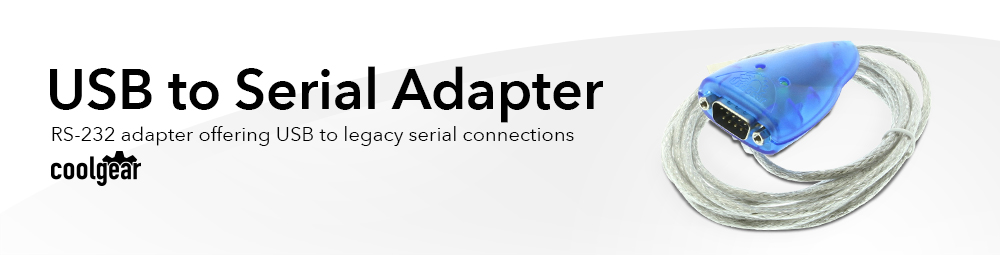
Use your Laptop or Desktop computer’s USB technology to synchronize your new serial device or device currently using a serial port with this USB to RS-232 Serial Adapter. This USBG-232MM serial adapter adds a serial port to the computer, laptop, or tablet PC via a hot plug compatible USB connector. Using an existing USB Port the adapter can be utilized to work with your legacy serial connections. It’s great for newer Laptop and PC technologies with no serial port connections.

The combination of RS-232 Serial Adapter communication protocol with USB technology allows further use of existing devices, even when your computer may not offer serial ports currently. The high-speed RS-232 serial port with 512 byte FIFO allows for high-speed communication, even in heavily loaded systems. This serial adapter also allows unusual speed settings of up to 500.000bps. The USBG-232MM USB to RS-232 Serial Adapter also features TxD and RxD LEDs that are located on the DB-9 Male end of the cable. (pictured below)
Features:
- Adds one RS-232 serial port by connecting to a USB port.
- Compact size cable type converter with cable length of 6 feet.
- Installed as standard Windows COM port
- Full RS-232 modem control signals and hardware/software flow control
- RS-232 data signals: TxD, RxD, RTS, CTS, DSR, DTR, DCD, RI, GND
- High speed serial port with the baud rate up to 921.6K bps
- Transmit Buffer: 512 bytes
- Receive Buffer: 512 bytes
- Non-standard baudrates supported
- LED status indicators for TxD and RxD for easy port monitoring and diagnostic
- Serial port protected with ESD protection of 15KV
- Powered by USB port, no external power adapter required
- Easy plug and play installation and RS-232 device connection
- COM port number assigned can be changed to any COM port number required
- Works with USB 1.1 & 2.0 host port

OS Support:
- Windows 7, 8, 10, and Windows 11
- Linux and Mac OS 10.X
- Note: As of June 2018 Windows XP is no longer supported. Please contact us if you require Windows XP support.
Package Contents:
- USB to Rs232 6ft. cable adapter
- Driver Disc
Compatibility List:
GPS / Chartplotters / Fish Finders:
- Magellan Sportrak GPS
- Garmin GPS III Plus
- Garmin eTrex Legend
- Garmin 76S GPS
- Garmin Rino 120
- Garmin Etrex
- Garmin GPS V
- Peets weather station
- Sky Caddie
- SkyCaddie SG2 Golf GPS
- Humminbird 767
- Megellan MAP330
WEATHER STATION:
- Oregon Scientific WMR-968
- La Crosse WS-3610
- Davis Vantage Pro II weather station
AMATEUR RADIO:
- Yaseu FT-950 Amateur Radio
- Kenwood TM-D710 ham radio
- TenTec RX320 shortwave radio receiver
- Kenwood TM-D710 dual band Amateur radio
Routers: (Connects to Cisco Console cable)
- Cisco 871
Cisco 2900/3900 XL
Cisco ASA5505
Cisco 678 DSL
Cisco 2621XM
MODEMS:
- US Robotics Courier dual standard V.34
- Zoom 56k external fax modem
Embroidery Machines:
- Bernina 180 embroidery machine
OBDII Data Analyers:
- Innova 3140 / 3160 OBD2
- Equus 3130 Innova Diagnostic Code Scanner
- Autel MaxiDAS
Telescopes / Solar Controllers:
- TS-60 Morningstar Solar Controller
- Celestron 5SE Telescope
- Celestron CGEM astronomy tracking mount
POLICE SCANNER RADIO:
- Uniden BCD396XT programmable radio
- Uniden 780XLT scanner
- Uniden Bearcat BC346XT scanner
Stenograph Writers:
- Stentura 200SRT
- Stentura 400SRT
- Stentura 500
- Stentura 6000
- Stentura 6000LX
- Stentura 8000
- Stentura 8000LX
- WAVE
- DIAMANTE
INDUSTRIAL EQUIPMENT:
- Brother wire EDM machine
- Graphtec plotter
MegaSquirt car tuning
SBC ALIX Firewall
Lynx6 AL5B robot arm (Karmic RC) Matlab 2009b
Pelouze scale
DVDO iScan Duo
CNC Machines:
- Strippit HECC80-3 CNC
PlusDeck
Suunto X6HR watch
Altec Digitizer Tablet
Data Logging Digital Multi-meter
Conext uninterrupted power supply
Automation System SLC 500
Keile Micro Controller
SEL-751A relays (needs null modem adapter & acselerator software )
URC remote controls MX-850
Summa Graphics D15 vinyl cutter
AUDIO DEVICES:
- Anthem MRX 300 A/V receiver
- Anthem MRX 500 receiver
- NuVo music system
APRS unit (Byonics RTG
iRobot Create
FreeScale Codewarrior
Technological Arts Adapt9S12C32 MCU
X10 CM11A
Crestron programmer
Zebra Label Printers
Specifications
Product Specifications
| Power |
| ||||||||||||||||||
|---|---|---|---|---|---|---|---|---|---|---|---|---|---|---|---|---|---|---|---|
| Compliance |
| ||||||||||||||||||
| Physical Characteristics |
| ||||||||||||||||||
| Serial Attributes |
| ||||||||||||||||||
| Software |
| ||||||||||||||||||
| Environmental |
| ||||||||||||||||||
| Product Information |
| ||||||||||||||||||
| Hardware |
| ||||||||||||||||||
| Performance & Safety |
| ||||||||||||||||||
| Other Data |
|
Pin-Outs
DB9 RS-232 Pin-Outs


Serial F.A.Q.
Product F.A.Q.
View frequently asked product questions below. For all serial troubleshooting, visit this page.
Still need help? Reach out!
-
How do I clean and reinstall my FTDI drivers?
View Answer
-
- Download the CDM Uninstaller HERE.
- Extract the zip file, or open the “CDMuninstallerGUI.exe” utility.
- Leave the ‘Vendor ID’ set to 0403 and ‘Product ID’ set to 6001.
- Click Add.
- Click Remove Devices.
- Download the corresponding driver for your operating system and follow on-screen prompts. Windows Driver | MacOS Driver
-
-
How can I change my device’s COM port?
View Answer
-
- Click on Start and navigate to the Control Panel
- Locate and click on Device Manager
- Under “Ports (COM & LPT)” you will find your serial device titled “USB Serial Port” along with its current COM Port.
- Right click on “USB Serial Port” and click on Properties.
- Navigate to the “Port Settings” tab and click on “Advanced…”
- Once there, the “COM Port Number:” can be changed with a dropdown menu to select the port number.
- Click your desired port number (i.e. COM2) and click “OK”.
- Click “OK” once more.
- Your serial device is now assigned to your chosen COM Port.
-
-
How do I check to ensure the COM port is listed properly in Windows?
View AnswerTo ensure your serial device is installed properly, complete the following:
- Press Windows Key + R to open the Device Manager. Once Run comes up, type “devmgmt.msc” into the text field and press Enter.
- Expand the section labeled, Ports (COM & LPT).
- You should now see a COM number in brackets to the right of each port. If the device is installed properly, no exclamation points or question marks should be present next to the device.
-
I have everything hooked up, but nothing is functioning correctly.
View AnswerTo rule out potential issues, quickly test your individual components to ensure that they are working correctly individually, and are not the source of the problem:
- Serial cables
- Serial ports
- Serial devices
Test your components by:
- Hook up the serial cable(s), serial port(s), and serial device(s) in a different setup to see if the issue stems from a particular component, or the setup as a whole.
- Replace the serial cable, port, or device within your setup to further troubleshoot the issue’s origin.
When testing cables:
- Test each cable individually.
- Use short cables when you are testing.
When testing serial ports and devices:
- Press the Windows key + R, in Run, type devmgmt.msc, and press Enter to open the Device Manager. You can then check to see if your device is listed under Ports (COM & LPT).
- Ensure that the COM port number is the correct number for the serial device and that the software being used to connect the computer to the serial device uses the correct COM port number.
- If the device is listed with an error, follow the instructions on the website to reinstall the drivers.
-
Serial communication is not functioning correctly, how can I tell if the problem caused by the adapter or my serial software application?
View AnswerOlder serial communication applications make use of legacy hardware addresses, often incompatible with PCI, PCIe, and USB to Serial products. Contact the software provider to troubleshoot.
-
I am receiving an error when I try to install the drivers in Windows 8 64 bit.
View AnswerDriver Signature Enforcement in Windows 8 may need to be disabled in order to use various drivers. After disabling this feature, the driver will be allowed to install.
Note: You are required to restart your computer after disabling the Driver Signature Enforcement. Save all open work on your computer.
Disable driver signature enforcement:
- Press the Windows key + C.
- Click Settings > Change PC Settings.
- In the left pane, click General.
- In the right pane, under Advanced startup, click Restart now.
When your system restarts:
- Click Troubleshoot > Advanced options > Startup Settings > Restart.
- Press 7.
When your computer restarts, Driver Signature Enforcement will be disabled and you can install the drivers.
-
I am receiving an error when I try to install the drivers in Windows 10 64 bit.
View AnswerDriver Signature Enforcement in Windows 10 may need to be disabled in order to use various drivers. After disabling this feature, the driver will be allowed to install.
Note: You are required to restart your computer after disabling the Driver Signature Enforcement. Save all open work on your computer.
Disable Driver Signature Enforcement:
- Click the Windows icon in the taskbar.
- Click Power.
- Press and hold the Shift key and click Restart.
After your computer restarts:
- Click Troubleshoot > Advanced Options > Startup Settings > Restart.
- Press 7.
When your computer restarts, Driver Signature Enforcement will be disabled and you can install the drivers.
-
Why did the software not install properly in macOS High Sierra (10.13) or later?
View AnswerHigh Sierra 10.13 and later versions of macOS enforce strict security policy revisions. In order for the device to operate, software packages like those used in this installation must be allowed in macOS Security and Privacy settings once the software is installed.
Once the driver/software is installed, follow these steps to allow the software:
- Open System Preferences.
- Open Security & Privacy.
- Click the Allow button near the bottom of the General tab.
Support
Product Documentation & Drivers
Product Documentation
Software & Drivers
Need drawings, CAD files, or other compliance documentation? Click HERE
Reviews (15)
15 reviews for 6ft. USB 2.0 to RS-232 DB-9 Serial Adapter w/ 15kV ESD Protection & FTDI Chipset
Add a review
Optional Accessories
Optional Accessories
The USB to RS232 Adapter Cable has certain accessories that work with it. These accessories are what you can order if needed.
Model# 9DBMF5FT
$3.98In stock























































IvanSonia –
Holy Toledo, so glad I clicked on this site first!
Paul –
No issues so far.
Robert Nemeth –
requires microsoft programs no longer available for either my Vista or XP Operating systems (on two separate PCs) – I had to buy an older PC with a built in serial comm port instead
Ed Endo –
good product quick delivery
Janet E. Wright –
After I realized I was trying to connect it backwards, it worked great!