Bulk Pricing
4 Port Managed USB 3.2 Gen 1 Hub w/ 15KV ESD Surge Protection
Industrial Grade | +7~48V DC Input | Surface Mountable | DIN Rail | 5 Gbps | Screw Lock
- Advanced Protection: The 4-port USB 3.2 Gen 1 hub protects your device with advanced ESD protection. Built-in 15kV ESD surge protection offers you security and assurance that your connected devices will be protected.
- Super Fast Speeds: This USB hub is 3.2 Gen 1 compliant, ensuring super-fast 5Gbps data transfer speeds. It supports super speed, high speed and full speed which enables it to be compatible with USB 2.0 / 1.1.
- Port Management Software: Control each individual ports’ status, turn bus power on/off, and even reset the entire hub through the hub’s management software which supports Windows, Mac, and Linux operating systems
- Upstream: 1 USB port, Type B connector, Screw-lock type
- Downstream: 4 USB ports, Type A connectors, Screw-lock type
- LED Indicators: 4 LEDs for each downstream port to indicate the current bus
- Mounting Options: Wall, Surface, and DIN Rail
- Supply Current: 1.5A max. per channel
Product Documents
Product Documentation
Drivers & Software
Quick Links:
Description
Introduction:
The CG-4PU3MGD from our MDS-UH Port Management Series is a managed USB 3.2 Gen 1 (or commonly called USB3.0) hub which is designed to provide rich unique features for industrial applications. It provides an instant expansion of 4 USB 3.2 Gen 1 downstream facing ports and keeps the excellent reliability and compatibility with all USB 3.2, US B2.0 and 1.1 existing devices.
The hub complies with the Universal Serial Bus (USB) Specifications Revision 3.2 Gen 1 and work up to 5Gbps. It accepts wide range input power from 7~48 VDC. Its downstream facing ports support USB Battery Charging Specification v1.2 (SDP, CDP, DCP) as well as some Vendor Specific Charging Modes e.g. Apple 2.4A , Samsung.
The CG-4PU3MGD is supplied with the managing software utilities which can turn on/off the bus power of each downstream device or even reset the entire hub. It also can save the designated state to its flash memory and read it back as the initial state of its next power up cycle. Different utilities were supported for different operating systems such as Windows, intel x86-64 and ARM based Linux.
Since the USB is the most popular and scalable expansion bus for the modern computers. With the integrated software and hardware support, the CG-4PU3MGD provides an ideal solution to add your USB devices and value immediately and save your investment.
Managing Software
The CG-4PU3MGD software package contains several managing software utilities which support different platforms allowing better control over each individual ports’ status. A GUI (Graphical User Interface) and console command prompt utilities for all major Microsoft Windows and Mac OS. It also includes utilities for different Linux versions. The utilities were written to easily operate with the applications software written with different language such as C#, C++, VB, Python or even a PHP server scripting language.
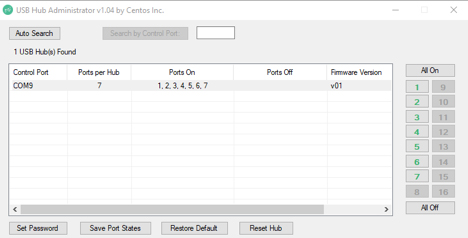
Image: Port managing software displaying the On/Off status of each port.
Features:
- Compliant with USB Specification 3.2 Gen 1
- Metal Case, DIN Rail and wall mountable
- Software Manageable Bus power for each Port
- Supports software utility for Windows, Linux
- Provides 4 Downstream USB 3.2 Gen 1 Facing Ports
- Provides 4 LEDs Indicating each bus power states
- Supports USB Screw-Lock Cables and Terminal Blocks
- Supports 5Gbps (Super-speed), 480Mbps (High speed), 12Mbps (Full-speed) and 1.5Mbps (Low-speed) Speed
- Supports 15KV ESD Level 4 Protection for Each Port
- Supports +7~48V DC Wide Range Input Power
- Supports USB Battery Charging v1.2 : CDP, DCP modes
Note: The last USB port of this hub (Port 4) does NOT support USB 2.0 / 1.1 devices. It is used to communicate with managing utilities. However, it still supports USB 3.2 Gen 1 devices.
Package Contents:
- 4 Port Managed USB 3.2 Gen 1 Hub
- 5ft. USB-A to Screw Lock USB-B Cable
- 2-Pin Terminal Block
- DIN Rail Clips
- Screw Pack
*Surface Mounting screws not included.
Specifications
Product Specifications
| Power |
| ||||||||||||
|---|---|---|---|---|---|---|---|---|---|---|---|---|---|
| Compliance |
| ||||||||||||
| Physical Characteristics |
| ||||||||||||
| What's in the Box |
| ||||||||||||
| Software |
| ||||||||||||
| Environmental |
| ||||||||||||
| Product Information |
| ||||||||||||
| Hardware |
| ||||||||||||
| Performance & Safety |
| ||||||||||||
| Other Data |
|
Support
Product Documentation & Drivers
Product Documents
Product Documentation
Drivers & Software
Need drawings, CAD files, or other compliance documentation? Click HERE
Relevant Articles & F.A.Q.
Relevant Articles
Product F.A.Q.
View frequently asked product questions below. Still need help? Reach out!
-
Can the hub be used without a power supply?
View AnswerIn some cases, yes. USB peripherals that only require low power (i.e. keyboards & mice) can be used without a power adapter. Power in this case is drawn from the host’s USB port.
When high-power USB peripherals are used, a power supply for the USB hub may be required. In other cases, the USB peripheral may require their own power adapters, in this case, a power supply for the hub may not be required. Without ample power though, the USB hub or connected peripherals may not operate correctly. It is recommended to use an included power supply when possible.
-
After waking up from sleep mode, my computer/host no longer recognizes my USB device.
View AnswerIf the USB device does not function properly after your computer or host has been in sleep mode, it is likely that Windows turned off the USB Root hub in order to save power.
To prevent this, follow the steps below (depending on your operating system).
Windows 10 / 8
- On your keyboard, press the Windows key + X and select Control Panel.
- Click Hardware and Sound, then click Power Options.
- Click Change plan settings for the plan you want to change.
- Click Change advanced power settings.
- Click the plus sign (+) next to “USB settings” and “USB selective suspend setting” to expand the options and change the setting to Disabled.
- Click OK to apply the setting.
Note: You may need to disconnect and re-connect your USB device after applying these settings.
Windows 7 / Vista
- Click the Start button and select Control Panel.
- Click Hardware and Sound, then click Power Options.
- Click Change plan settings for the plan you want to change.
- Click Change advanced power settings.
- Click the plus sign (+) next to “USB settings” and “USB selective suspend setting” to expand the options and change the setting to Disabled.
- Click OK to apply the setting.
Note: You may need to disconnect and re-connect your USB device after applying these settings.
Windows XP
- On your desktop, right-click the My Computer icon and select Properties.
- Click the Device Manager tab.
- Expand Universal Serial Bus controllers by clicking the arrow to the left of it.
- Right-click the first USB Root Hub device and select Properties.
- Click the Power Management tab.
- Clear the box next to Allow the computer to turn off this device to save power.
- Click OK to apply the setting.
- Repeat steps 4-7 for any remaining devices in the Universal Serial Bus Controllers section with “Root Hub” in the name.
Note: You may need to disconnect and re-connect your USB device after applying these settings.
-
The hub is properly hooked up, but is not functioning correctly. What can I do?
View AnswerTesting all setup components is the best place to begin troubleshooting. To determine the source of the issue, individually test your:
- USB Cable by using it in another setup, or trying another cable.
- Host USB Port by connecting another device or thumb drive.
- Connected Peripherals by connecting directly to the host.
Moving on to troubleshooting the hub itself. Attach a USB peripheral. The USB hub itself will not appear in hardware listings on your host’s system. USB devices connected however, will appear when connected. If the connected device is still not being found, try:
- Installing the required drivers for the USB peripheral.
- Install the most recent drivers for the USB controller and/or motherboard chipset.
USB hubs do not require drivers or software.
Troubleshooting the desired USB peripheral may be in order. If the peripheral is still not being recognized, attempt:
- Attaching external power to the peripheral, if required.
- Confirming if the peripheral functions on a standard USB port.
- Testing if basic USB peripherals work, such as keyboards or mice.
-
How can external power be connected to the industrial USB hub?
External power is supplied by connecting to the terminal block located on the hub. For when an external power adapter is required check out the Accessories & Replacement Parts section on this product page. To view all of our hub accessories and power supplies, visit the category here.
How to properly choose a power supply.To determine the power requirements, the equation to use is P = 5 * I * N, where:
P is the power wattage.
5 is the USB port voltage.
I is the current of the USB port in Amps (USB 2.0 is 0.5A, USB 3.0 is 0.9A.
N is the number of USB ports.
As an example using the equation, a 4 port hub would reflect a minimum wattage of 18 watts.
Knowing the minimum requirement, a proper power adapter can be chosen. In this case the voltage of a power supply should be within 7 to 24 or 7 to 40 Volts DC, depending on the specifications of the USB hub. Also, the power supply must convert AC to DC (no AC output).
Power supplies often come with a voltage (V) rating and an amperage (A) rating. To determine the current in amps, use I = P / V, where the following is true:
I is the current of the power supply.
P is the calculated power of the hub.
V is the chosen voltage of the power supply
Continuing the example, the 4 port hub requires 18 W and the power supply you choose is 12V, the current of the power supply would be I = 18/12, I = 1.5A.
Our full collection of power adapters can be found here.





















































Reviews
There are no reviews yet.