Bulk Pricing
16-Port Industrial RS232 to USB 2.0 Hi-Speed Serial Adapter
RS-232 | 512 Bytes Receive | 512 Bytes Transmit
- Superior Build Quality: Housed in a rugged steel chassis with optional mountable flanges, the serial adapter hub is perfect for installations in labs, warehouses, or heavy machinery.
- Industrial Connections: Designed for use with Bar Code Scanners, Time Clocks, Label Printers, Point of Sale Terminals, Receipt Printers, and more
- Expand Your Serial Capabilities: Connect 16 legacy 9-pin serial device through a USB-A port to add legacy functionality to newer technologies with no serial port connections.
- Mounting Flexibility: Mount either by Rack or DIN-Rail methods for secure industrial operations.
- COM Retention: COM Ports are fully configurable, and after reboots, port assignments are preserved.
- Power: Supports use with an AC/DC power adapter or wide range power can be supplied with the 2-pin terminal block (+7-24V DC) on the rear panel.
- Upstream: 1 USB port, Type B Female Connector
- Downstream: 16 Male DB9s, w/ nuts
- LEDs: Power, Tx/Rx Activity Status LEDs on each port
Description
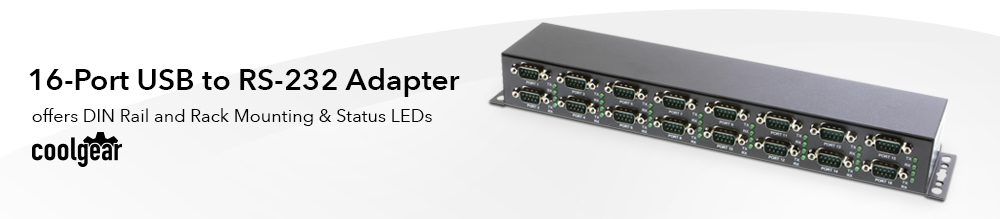
Introduction:
The CG-16COM-MINI 16-Port Industrial RS232 to USB 2.0 High Speed Serial Adapter is meant to be streamlined and adapted into your existing serial communication architecture. This industrial RS232 to USB 2.0 Adapter is an intelligent expansion module containing sixteen (16) additional High Speed serial connections.
Our New CG-16COM-MINI Industrial RS232 to USB 2.0 Adapter is fully compatible with USB 1.1 and USB 2.0 specifications via its available USB (Universal Serial Bus) host port connected to a PC or Server. In addition, it retains full compatibility with RS232 standard specifications throughout all serial ports.

The CG-16COM-MINI 16-Port Industrial RS232 to USB 2.0 High Speed Serial Adapter can be used with an AC/DC power adapter or wide range power can be supplied with the 2-pin terminal block (+7-24V DC) on the rear panel. The multi-port serial adapter supports high speed 480Mbps Data transfer and a baud rate support of 300bps to 921.6Kbps with TX/RX LED indicators for each port.
There’s nothing MINI about this high speed serial adapter’s performance or construction with its metal chassis and TWO OPTIONS for DIN-Rail Mounting including DIN-Rail Clips and Brackets for Rack Front-Mounting. Each serial connection is a DSUB9-pin with Screw Lock Mechanism, the CG-16COM-MINI 16-Port Serial Adapter is the ideal solution for the most critical of serial applications.
Features:
- Provides 16 RS232 Serial Ports over USB2.0 high Speed Port
- Mounting options for Wall or 19 inch Rack Front
- USB 2.0 High Speed (480Mbits/Second) and Full Speed (12Mbits/Second) compatible
- Provides 16 DSUB-9 Connectors with TX/RX LEDs
- USB Screw Lock Mechanism Enhances the Reliability
- Rigid Metal Case for Critical Applications
- Supports 2-pin Terminal Block Power Connector
- Baud Rate up to 921.6Kbps
- Supports 7,8 Data Bits and 1, or 2 Stop Bits
- Odd, Even, Mark, Space, or None parity mode
- Optional Settings to Provide +12VDC power ob=ver pin #9 of the DB9 RS232 Connections
- DC Jack for DC 12V Power Input
- Supports Windows 7, 8, 10, 11, OSX, and Linux
- Item Dimensions: 12.375(L 13.312in w/ears )x2.51(W)x1.70in(H)
Environmental Specifications:
- Power Requirements: 12V DC, 250mA (max.)
- Operating Temp: 0 to 55°C (32 to 131°F)
- Operating Humidity: 5 to 95% RH
OS Support:
- Windows 7, 8, 10, and Windows 11
- Linux 32 and 64-Bit
- Mac OS x
Package Contents:
- 16 port industrial serial adapter
- USB A to B cable with USB-B locking
- Power supply and cord
- Rack Mounting brackets and screws
- Din Rail Clips and screws
- Paper installation guide
- Driver disc
Specifications
Product Specifications
| Power |
| ||||||||||||||||||
|---|---|---|---|---|---|---|---|---|---|---|---|---|---|---|---|---|---|---|---|
| Compliance |
| ||||||||||||||||||
| Physical Characteristics |
| ||||||||||||||||||
| Serial Attributes |
| ||||||||||||||||||
| Software |
| ||||||||||||||||||
| Environmental |
| ||||||||||||||||||
| Product Information |
| ||||||||||||||||||
| Hardware |
| ||||||||||||||||||
| Other Data |
|
Accessories & Replacement Parts
Accessories & Replacement Parts
The 16 port usb to serial adapter has certain accessories that work with it. These accessories are what you can order if needed.
Model# CG-2PPW
$3.98In stock
Model# SC-U2MAB
$11.19Not in stock - Backorder allowed
Model# DIN-RAIL-MCLIP
$5.33In stock
Model# 9DBMF5FT
$3.98In stock
Model# SC-U3MAB
$13.95Out of stock
Support
Product Documentation & Drivers
Product Documentation
Need drawings, CAD files, or other compliance documentation? Click HERE
Serial F.A.Q.
Product F.A.Q.
View frequently asked product questions below. For all serial troubleshooting, visit this page.
Still need help? Reach out!
-
How do I clean and reinstall my FTDI drivers?
View Answer
-
- Download the CDM Uninstaller HERE.
- Extract the zip file, or open the “CDMuninstallerGUI.exe” utility.
- Leave the ‘Vendor ID’ set to 0403 and ‘Product ID’ set to 6001.
- Click Add.
- Click Remove Devices.
- Download the corresponding driver for your operating system and follow on-screen prompts. Windows Driver | MacOS Driver
-
-
How can I change my device’s COM port?
View Answer
-
- Click on Start and navigate to the Control Panel
- Locate and click on Device Manager
- Under “Ports (COM & LPT)” you will find your serial device titled “USB Serial Port” along with its current COM Port.
- Right click on “USB Serial Port” and click on Properties.
- Navigate to the “Port Settings” tab and click on “Advanced…”
- Once there, the “COM Port Number:” can be changed with a dropdown menu to select the port number.
- Click your desired port number (i.e. COM2) and click “OK”.
- Click “OK” once more.
- Your serial device is now assigned to your chosen COM Port.
-
-
How do I check to ensure the COM port is listed properly in Windows?
View AnswerTo ensure your serial device is installed properly, complete the following:
- Press Windows Key + R to open the Device Manager. Once Run comes up, type “devmgmt.msc” into the text field and press Enter.
- Expand the section labeled, Ports (COM & LPT).
- You should now see a COM number in brackets to the right of each port. If the device is installed properly, no exclamation points or question marks should be present next to the device.
-
I have everything hooked up, but nothing is functioning correctly.
View AnswerTo rule out potential issues, quickly test your individual components to ensure that they are working correctly individually, and are not the source of the problem:
- Serial cables
- Serial ports
- Serial devices
Test your components by:
- Hook up the serial cable(s), serial port(s), and serial device(s) in a different setup to see if the issue stems from a particular component, or the setup as a whole.
- Replace the serial cable, port, or device within your setup to further troubleshoot the issue’s origin.
When testing cables:
- Test each cable individually.
- Use short cables when you are testing.
When testing serial ports and devices:
- Press the Windows key + R, in Run, type devmgmt.msc, and press Enter to open the Device Manager. You can then check to see if your device is listed under Ports (COM & LPT).
- Ensure that the COM port number is the correct number for the serial device and that the software being used to connect the computer to the serial device uses the correct COM port number.
- If the device is listed with an error, follow the instructions on the website to reinstall the drivers.
-
Serial communication is not functioning correctly, how can I tell if the problem caused by the adapter or my serial software application?
View AnswerOlder serial communication applications make use of legacy hardware addresses, often incompatible with PCI, PCIe, and USB to Serial products. Contact the software provider to troubleshoot.
-
I am receiving an error when I try to install the drivers in Windows 8 64 bit.
View AnswerDriver Signature Enforcement in Windows 8 may need to be disabled in order to use various drivers. After disabling this feature, the driver will be allowed to install.
Note: You are required to restart your computer after disabling the Driver Signature Enforcement. Save all open work on your computer.
Disable driver signature enforcement:
- Press the Windows key + C.
- Click Settings > Change PC Settings.
- In the left pane, click General.
- In the right pane, under Advanced startup, click Restart now.
When your system restarts:
- Click Troubleshoot > Advanced options > Startup Settings > Restart.
- Press 7.
When your computer restarts, Driver Signature Enforcement will be disabled and you can install the drivers.
-
I am receiving an error when I try to install the drivers in Windows 10 64 bit.
View AnswerDriver Signature Enforcement in Windows 10 may need to be disabled in order to use various drivers. After disabling this feature, the driver will be allowed to install.
Note: You are required to restart your computer after disabling the Driver Signature Enforcement. Save all open work on your computer.
Disable Driver Signature Enforcement:
- Click the Windows icon in the taskbar.
- Click Power.
- Press and hold the Shift key and click Restart.
After your computer restarts:
- Click Troubleshoot > Advanced Options > Startup Settings > Restart.
- Press 7.
When your computer restarts, Driver Signature Enforcement will be disabled and you can install the drivers.
-
Why did the software not install properly in macOS High Sierra (10.13) or later?
View AnswerHigh Sierra 10.13 and later versions of macOS enforce strict security policy revisions. In order for the device to operate, software packages like those used in this installation must be allowed in macOS Security and Privacy settings once the software is installed.
Once the driver/software is installed, follow these steps to allow the software:
- Open System Preferences.
- Open Security & Privacy.
- Click the Allow button near the bottom of the General tab.
Pin-Out
DB9 RS-232 Pin-Outs


























































Reviews
There are no reviews yet.