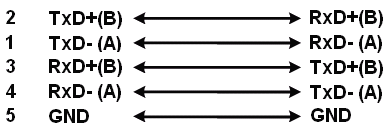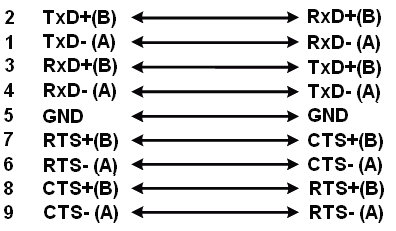16-Port RS-422 485 USB-to-Serial Adapter
USB to RS485 – 16 x DB9 Male
The USB-16COMi-M industrial USB to 16-Port RS-422 485 Serial adapter for adding more serial communication devices to your system environment.
- Adds 16 RS422 or RS-485 DB-9 Male Serial Ports to your system.
- DIP Switches allow the control of serial signal to ports, no need to open the adapter chassis.
- Rack Mount and DIN-Rail Mountable for industrial environments
- Application use may include retail and industrial applications, data collection and other high speed applications.
$583.95
Out of stock
Product Documents
Sofware & Drivers
Model No. USB-16COMi-M
Description
The USB-16COMi-M USB to 16-Port RS-422 485 Serial Adapter is designed for industrial applications and environments making your user experience more efficient when it comes to serial port expansion. The USB 16COM Serial Adapter instantly adds sixteen (16) RS-232 serial communication ports to your system.

Plug-and-Play installation with hot plug features set the adapter up for automatic detection for use as a COM port. There are no IRQ & COM port conflicts or configuration needed, since the ports do not require any additional IRQ, DMA, memory as resources on the system. The adapter has a built-in switching power supply of 100V/240V (input) inside the chassis.

DIN rail brackets for an industrial mounting environments are included for mounting to a 19 inches rack, and the rack mount kits are included with the adapter. The USB 16COM Serial Adapter provides instant connectivity with modems, ISDN TAs, PDAs, handheld & pocket PCs, digital cameras, POS, serial printers. It is suitable for remote access, retail and industrial applications, data collection and other applications requiring high speed RS-232 serial communication ports. There is no need to open the chassis to set the operation modes since the 16 DIP switches are located externally (pictured above) for easy RS-422, RS-485 mode settings.
Additional Features:
- Adds sixteen RS-422 or RS-485 serial ports by connecting to a USB port
- External DIP switches for easy RS-422, RS-485 mode settings
- Installed as standard Windows COM port
- SECC metal chassis with DIN rail bracket
- RS-422 data signals: TxD-, TxD+, RxD+, RxD-, GND, RTS-, RTS+, CTS+, CTS-
- RS-485 4-wire data signals: TxD-, TxD+, RxD+, RxD-
- RS-485 2-wire data signals: Data-, Data+
- Automatic transmit and receive control for 2-wire RS-485 half-duplex mode
- Built-in termination and biasing
- High speed serial port with the baud rate up to 921.6K bps
- Non-standard baudrates supported
- LEDs of Power, TxD and RxD for easy port monitoring and diagnostics
- Serial port protected with surge protection of 10KV
- Built-in switching power supply of 100V~240V
- Easy plug and play installation and RS-422/RS-485 device connection
- COM port number assigned can be changed to any COM port number required
- Works with USB 1.1 & 2.0 host port
- Supports Windows 10, 8, Windows 7, Vista, 2003, XP, 2000 and Linux
- Standard 19-inch, 1U rackmount chassis
Package Contents
- 16 port RS422/485 serial adapter
- Din Rail mounting plates and screws
- Rack mounting brackets and screws
- USB A to B cable
- Power cord
- Driver disk
*Surface Mounting screws not included.
Specifications
Product Specifications
| Compliance |
| ||||||
|---|---|---|---|---|---|---|---|
| Physical Characteristics |
| ||||||
| Serial Attributes |
| ||||||
| Software |
| ||||||
| Environmental |
| ||||||
| Hardware |
| ||||||
| Other Data |
|
Technical
Technical Specifications:
| USB Bus | |
| Compliance | USB 1.0/1.1 compliant, USB 2.0 compatible |
| Speed | 12 Mbps, full-speed USB |
| FIFO | 128 byte transmit FIFO 384 receive FIFO |
| Serial Interface | |
| Port Type | RS-422/RS-485 |
| Number of Ports | 16 |
| Connectors | DB9 male |
| Serial Line Protection | |
| ESD Protection | 10KV |
| Serial Port Speed | |
| Baudrate | 300 bps to 921.6k bps |
| Serial Communication Parameters | |
| Data Bits | 7, 8 |
| Stop Bits | 1, 1.5, 2 |
| Parity | None, Even, Odd, Space, Mark |
| Flow Control | RTS/CTS, XON/XOFF |
| Serial Signals | |
| RS-422 | TxD-(A), TxD+(B), RxD+(B), RxD-(A), GND, RTS-(A), RTS+(B), CTS+(B), CTS-(A) |
| RS-485-4 wire | TxD-(A), TxD+(B), RxD+(B), RxD-(A), GND |
| RS-485-2 wire | Data-(A), Data+(B), GND |
| Driver Support | |
| OS | Windows 7, Vista, 2003, XP (WHQL certified) and 2000 Linux Kernel 2.6.3.1 and up built-in support |
| Power Supply | |
| Input | Self-powered Built-in AC to DC switching power supply with wide Range of AC input from 100VAC to 240VAC |
| Mechanical | |
| Chassis | SECC metal chassis with DIN rail bracket Rack-mounting brackets included |
| Environmental | |
| Operating Temperature | 0 to 55 °C (32 to 131 °F) |
| Operating Humidity | 5 to 95% RH |
| Storage Temperature | -20 to 75 °C (-4 to 167 °F) |
| Safety Approvals | EN55022 Class B, EN55024, EN61000-3-2, EN61000-3 IEC 61000-4-2, IEC 61000-4-3, IEC 61000-4-4, IEC 61000-4-5, IEC 61000-4-6, IEC 61000-4-8, IEC 61000-4-11. CISPR PUB. 22 and FCC Part 15 Class B. |
|
RS-422 & RS-485 DB9 Male Connector Pin-outs |
||||||||||||||||||||||||||||||||||||||||
 |
||||||||||||||||||||||||||||||||||||||||
| RS-422 DB9 Male | ||||||||||||||||||||||||||||||||||||||||
| RS-422 Signal Pin-outs of DB-9 Male | ||||||||||||||||||||||||||||||||||||||||
|
||||||||||||||||||||||||||||||||||||||||
| RS-485 DB9 Male | ||||||||||||||||||||||||||||||||||||||||
|
RS-485 4-Wire (Full duplex) Signal Pin-outs of DB-9 Male Connector |
||||||||||||||||||||||||||||||||||||||||
|
||||||||||||||||||||||||||||||||||||||||
|
RS-485 2-Wire (Half duplex) Signal Pin-outs of DB-9 Male Connector |
||||||||||||||||||||||||||||||||||||||||
|
||||||||||||||||||||||||||||||||||||||||
|
RS-422 Signal Wiring |
||||||||||||||||||||||||||||||||||||||||
|
Point-to-Point 4 Wire Full Duplex |
||||||||||||||||||||||||||||||||||||||||
|
USB-16COMi-M RS-422 Device |
||||||||||||||||||||||||||||||||||||||||
|
RS-422 with Handshaking |
||||||||||||||||||||||||||||||||||||||||
|
USB-16COMi-M RS-422 Device |
||||||||||||||||||||||||||||||||||||||||
| RS-485 Signal Wiring | ||||||||||||||||||||||||||||||||||||||||
|
Point-to-Point 4-Wire Full Duplex |
||||||||||||||||||||||||||||||||||||||||
USB-16COMi-M RS-485 Device 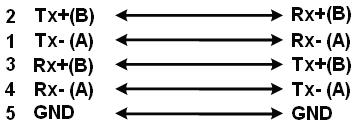 |
||||||||||||||||||||||||||||||||||||||||
|
Multidrop RS-485 2-Wire Half-duplex |
||||||||||||||||||||||||||||||||||||||||
USB-16COMi-M RS-485 Device 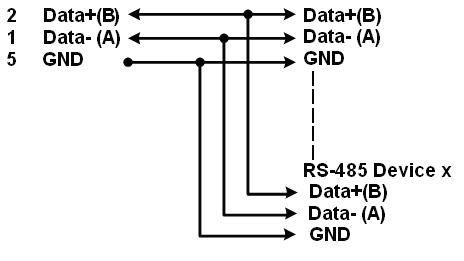 |
Optional Accessories
Optional Accessories
The 16 port RS422/485 serial adapter has certain accessories that work with it. These accessories are what you can order if needed.
Support
Product Documentation & Drivers
Product Documents
Sofware & Drivers
Need drawings, CAD files, or other compliance documentation? Click HERE
Related products
Model# USB3-DOCK
$54.95Out of stock
Model# USBG-2X232P1
$82.95Out of stock
Model# IRJOY
Out of stock
Model# U3-PCE
$60.95Out of stock
Model# CG-2X232
$54.95Out of stock
Model# USBG-4COM-PRO
$357.95Out of stock
Model# SS-127ASD
Out of stock
Model# SG-PCIE2S422485IS
$153.95Out of stock