Bulk Pricing
4 Port USB 2.0 Mini High-Power Hub w/ Port Status LEDs
Industrial Grade | +5V DC Input | Surface Mountable | 480 Mbps | LED Indicators
- High Speeds: This USB hub is 2.0 compliant, ensuring fast 480Mbps data transfer speeds. It supports high speed and full speed which enables it to be compatible with USB 1.1.
- Small-Scale Quality: Housed in a compact steel chassis with built in mountable flanges, the 4-port hub is perfect for discreet installations in offices, labs, warehouses, heavy machinery, automation equipment, and other industrial applications.
- Check Your Ports’ Status: Quickly check the status of each port individually with built in LED indicators.
- Upstream: 1 USB port, Mini Type B connector
- Downstream: 4 USB ports, Type A connectors
- Power Connector: DC Barrel 1.3mm ID × 3.5mm OD Center Pin Positive
- Mounting Options: Wall & Surface
- Supply Current: 900mA USB Bus Power for Each Down-stream Port
$27.95
In stock
Volume Pricing
| Units | Discount | Price |
|---|---|---|
| 1 - 4 | — | $27.95 |
| 5 - 11 | 2 % | $27.39 |
| 12 - 24 | 5 % | $26.55 |
| 25 - 49 | 7 % | $25.99 |
| 50+ | 10 % | $25.16 |
Quick Links:
Description
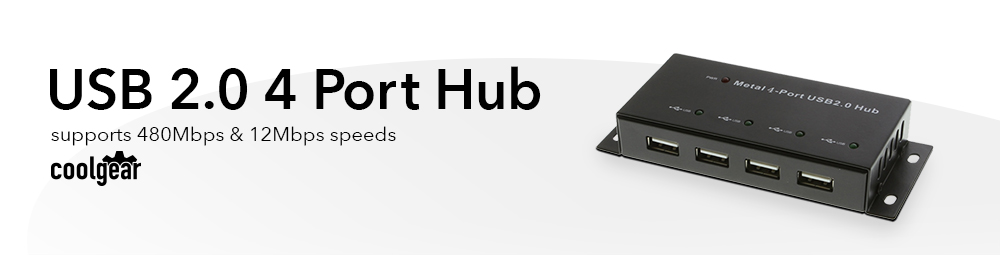
Introduction:
Slim and rugged 4-Port USB 2.0 Mini High-Speed Hub with 18 inch USB 2.0 Type-A Male to Mini-B Male cable included. The metal case is with mounting flanges and holds to the USB 2.0 specification standards supporting high-speed data transfer at 480Mbps and backward compatible with USB 1.1 full speed of 12Mbps.
This product has been designed to be connected to a computer with a USB 2.0 interface. It serves to connect up to 4 additional USB devices. The USB 2.0 Mini High-Speed Hub is bus powered but can be self-powered with an additional 5V AC power adapter included.
Features:
- USB 2.0 4-Port High Speed Hub
- Fully compatible with USB 2.0 specification
- Fully backwards compatible with USB 1.1 specification
- Supports Transfer rate of 480Mbps
- Support Self-Powered Mode
- Support Hot plug and play
- One Upstream port
- Four Downstream ports
- One LED to indicate Hub is ready
- Four LEDs to indicate per port status
- Downstream ports have automatic connect function plus over-current protection
- Compatible with Windows XP, Vista, 7/8/10 Mac OS X
- Dimensions: 4.8 x 1.7 x 0.8 inches / 121.92(L) x 43.18(W) x 20.32mm(H)
Package Contents:
- USB 2.0 mini 4-Port Hub
- USB Cable for Hub
- AC Power Adapter
- Manual
*Surface Mounting screws not included.
Reviews (0)
Be the first to review “4 Port USB 2.0 Mini High-Power Hub w/ Port Status LEDs”
Support
Product Documentation & Drivers
Need drawings, CAD files, or other compliance documentation? Click HERE
Relevant Articles & F.A.Q.
Relevant Articles
Product F.A.Q.
View frequently asked product questions below. Still need help? Reach out!
-
Can the hub be used without a power supply?
View AnswerIn some cases, yes. USB peripherals that only require low power (i.e. keyboards & mice) can be used without a power adapter. Power in this case is drawn from the host’s USB port.
When high-power USB peripherals are used, a power supply for the USB hub may be required. In other cases, the USB peripheral may require their own power adapters, in this case, a power supply for the hub may not be required. Without ample power though, the USB hub or connected peripherals may not operate correctly. It is recommended to use an included power supply when possible.
-
After waking up from sleep mode, my computer/host no longer recognizes my USB device.
View AnswerIf the USB device does not function properly after your computer or host has been in sleep mode, it is likely that Windows turned off the USB Root hub in order to save power.
To prevent this, follow the steps below (depending on your operating system).
Windows 10 / 8
- On your keyboard, press the Windows key + X and select Control Panel.
- Click Hardware and Sound, then click Power Options.
- Click Change plan settings for the plan you want to change.
- Click Change advanced power settings.
- Click the plus sign (+) next to “USB settings” and “USB selective suspend setting” to expand the options and change the setting to Disabled.
- Click OK to apply the setting.
Note: You may need to disconnect and re-connect your USB device after applying these settings.
Windows 7 / Vista
- Click the Start button and select Control Panel.
- Click Hardware and Sound, then click Power Options.
- Click Change plan settings for the plan you want to change.
- Click Change advanced power settings.
- Click the plus sign (+) next to “USB settings” and “USB selective suspend setting” to expand the options and change the setting to Disabled.
- Click OK to apply the setting.
Note: You may need to disconnect and re-connect your USB device after applying these settings.
Windows XP
- On your desktop, right-click the My Computer icon and select Properties.
- Click the Device Manager tab.
- Expand Universal Serial Bus controllers by clicking the arrow to the left of it.
- Right-click the first USB Root Hub device and select Properties.
- Click the Power Management tab.
- Clear the box next to Allow the computer to turn off this device to save power.
- Click OK to apply the setting.
- Repeat steps 4-7 for any remaining devices in the Universal Serial Bus Controllers section with “Root Hub” in the name.
Note: You may need to disconnect and re-connect your USB device after applying these settings.
-
The hub is properly hooked up, but is not functioning correctly. What can I do?
View AnswerTesting all setup components is the best place to begin troubleshooting. To determine the source of the issue, individually test your:
- USB Cable by using it in another setup, or trying another cable.
- Host USB Port by connecting another device or thumb drive.
- Connected Peripherals by connecting directly to the host.
Moving on to troubleshooting the hub itself. Attach a USB peripheral. The USB hub itself will not appear in hardware listings on your host’s system. USB devices connected however, will appear when connected. If the connected device is still not being found, try:
- Installing the required drivers for the USB peripheral.
- Install the most recent drivers for the USB controller and/or motherboard chipset.
USB hubs do not require drivers or software.
Troubleshooting the desired USB peripheral may be in order. If the peripheral is still not being recognized, attempt:
- Attaching external power to the peripheral, if required.
- Confirming if the peripheral functions on a standard USB port.
- Testing if basic USB peripherals work, such as keyboards or mice.
-
How can external power be connected to the industrial USB hub?
External power is supplied by connecting to the terminal block located on the hub. For when an external power adapter is required check out the Accessories & Replacement Parts section on this product page. To view all of our hub accessories and power supplies, visit the category here.
How to properly choose a power supply.To determine the power requirements, the equation to use is P = 5 * I * N, where:
P is the power wattage.
5 is the USB port voltage.
I is the current of the USB port in Amps (USB 2.0 is 0.5A, USB 3.0 is 0.9A.
N is the number of USB ports.
As an example using the equation, a 4 port hub would reflect a minimum wattage of 18 watts.
Knowing the minimum requirement, a proper power adapter can be chosen. In this case the voltage of a power supply should be within 7 to 24 or 7 to 40 Volts DC, depending on the specifications of the USB hub. Also, the power supply must convert AC to DC (no AC output).
Power supplies often come with a voltage (V) rating and an amperage (A) rating. To determine the current in amps, use I = P / V, where the following is true:
I is the current of the power supply.
P is the calculated power of the hub.
V is the chosen voltage of the power supply
Continuing the example, the 4 port hub requires 18 W and the power supply you choose is 12V, the current of the power supply would be I = 18/12, I = 1.5A.
Our full collection of power adapters can be found here.
Specifications
Product Specifications
| Power |
| ||||||||||||||||||
|---|---|---|---|---|---|---|---|---|---|---|---|---|---|---|---|---|---|---|---|
| Compliance |
| ||||||||||||||||||
| Physical Characteristics |
| ||||||||||||||||||
| What's in the Box |
| ||||||||||||||||||
| Software |
| ||||||||||||||||||
| Environmental |
| ||||||||||||||||||
| Product Information |
| ||||||||||||||||||
| Hardware |
| ||||||||||||||||||
| Performance & Safety |
| ||||||||||||||||||
| Other Data |
|




















































Reviews
There are no reviews yet.