Universal Serial Bus (USB) technology has, for years, been cornerstone of modern data transfer, allowing devices to communicate with each other and share power. As technology has advanced, USB standards have evolved to support faster transfer speeds, improving productivity and user experience. This article will explore the various USB transfer speeds, the differences between USB versions, and what you need to know to choose the right USB device for your needs.
The Evolution of USB Transfer Speeds
Since its inception in the mid-1990s, USB has undergone significant improvements in data transfer rates. Here’s a brief timeline of USB standards and their corresponding speeds:
1996 - 1998
USB 1.0 & 1.1
Speed: 1.5 Mbps (Low Speed) & 12 Mbps (Full Speed)
Usage: Primarily used for peripherals like keyboards and mice.
2000
USB 2.0:
Speed: Up to 480 Mbps (High Speed)
Usage: Widely adopted for a range of devices, including flash drives and external hard drives.
2008
USB 3.0:
Speed: Up to 5 Gbps (SuperSpeed)
Usage: Ideal for high-bandwidth applications, including video transfer and large file backups.
2013
USB 3.1:
Speed: Up to 10 Gbps (SuperSpeed+)
Usage: Used in more advanced devices, such as 4K displays and high-performance storage solutions.
2017
USB 3.2:
Speed: Up to 20 Gbps
Usage: Used in devices that require faster data transfer, such as high-end external SSDs.
2019
USB 1.0 and 1.1:
Speed: Up to 40 Gbps
Usage: Supports multiple data & display protocols, ideal for high-performance devices & applications.
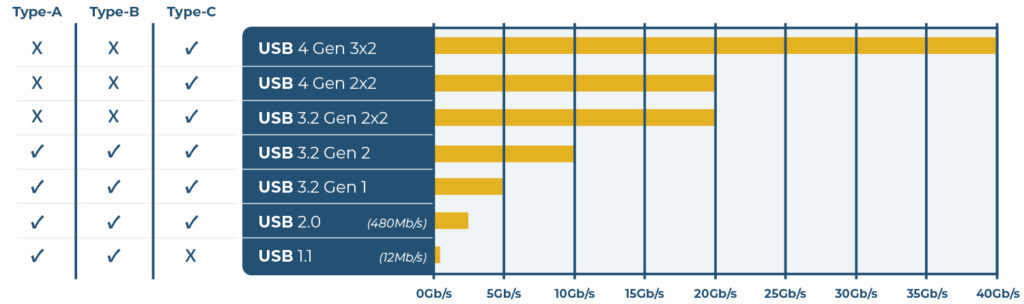
Factors Influencing USB Transfer Speeds
While the USB version plays a crucial role in determining transfer speeds, several factors can affect actual performance:
A. Cable Quality
- The quality and specifications of the USB cable can significantly impact transfer speeds. Higher-quality cables with better shielding and construction can support higher speeds, especially for USB 3.0 and beyond.
B. Device Compatibility
- Both the host device (e.g., computer, laptop) and the peripheral (e.g., external drive, printer) must support the same USB standard to achieve maximum transfer speeds. For example, a USB 3.0 device connected to a USB 2.0 port will operate at USB 2.0 speeds.
C. Data Types and File Size
- The type of data being transferred can influence speeds. Transferring a large file may take longer than transferring multiple smaller files due to overhead associated with file management.
D. Host System Performance
- The performance of the computer or device can also impact transfer speeds. Faster processors, RAM, and storage devices can facilitate quicker data transfer rates.
E. Connector Type
- The type of USB connector also plays a part in determining maximum transfer speeds. USB Type-C to USB Type-C cables are required for 20 – 40Gbps speeds, with the traditional USB Type-A connector maxing out at 10Gbps.
Measuring USB Transfer Speeds
USB transfer speeds are measured in bits per second (bps), and the following terms are commonly used:
- Kbps (Kilobits per second): 1,000 bits per second.
- Mbps (Megabits per second): 1,000,000 bits per second.
- Gbps (Gigabits per second): 1,000,000,000 bits per second.
It’s essential to note that the actual speeds achieved may be lower than the theoretical maximum speeds due to the factors mentioned above.
To help visualize these different transfer rates, here are some examples of file transfer times at the various speeds available to USB devices.
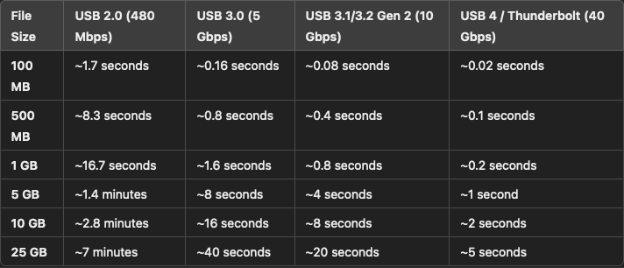
Choosing the Right USB Devices for Your Needs
When selecting USB devices, consider the following factors to ensure optimal performance:
- Compatibility: Ensure that both your computer and the peripheral support the same USB standard.
- Cable Quality: Invest in high-quality cables that are certified for the intended USB version.
- Usage Needs: Determine your primary use cases (e.g., large file transfers, daily backups, media streaming) to choose devices that can handle your specific requirements.
USB technology has come a long way since its inception, offering increasingly faster transfer speeds that cater to our growing data needs. Understanding the various USB versions, their transfer speeds, and the factors that influence performance will help you make informed decisions when selecting USB devices. Whether you’re a casual user or a tech enthusiast, choosing the right USB solution can enhance your productivity and streamline your workflow.
Browse Our Products By USB Specification
Visit Our Resource Center
Browse informative articles, explore customer case studies, and watch helpful how-to videos in our Resource & Learning Center. Stay up-to-date with the latest in USB technology and our products.
Visit the Resource CenterCustom Solutions for Your Install
Our team of experts and engineers can get you dialed in with a custom built soution for your install. Reach out today to speak with an engineer!
Custom Product RequestLearn More About Coolgear Labs
Innovation is at the heart of everything we do. Coolgear Labs is our dedicated space for research, development, and experimentation
Read More About Coolgear LabsBrowse Customers' Case Studies
Learn about real use cases from our customers where Coolgear products helped integrators and engineers solve real world problems.
View Our Case Studies























