Bulk Pricing
16 Port USB 3.2 Gen 1 Hub w/ ESD Surge Protection
Industrial Grade | +12~24V DC Input | Surge Protection | Surface Mountable | DIN Rail | Rack Mount | 5 Gbps | Screw Lock
- Protect Your Equipment: The 16-port USB 3.2 Gen 1 features 350 Watts of surge protection and 15kV ESD protection to keep your connected peripherals safe from harm.
- Super Fast Speeds: This USB hub is 3.2 Gen 1 compliant, ensuring super-fast 5Gbps data transfer speeds. It supports super speed, high speed and full speed which enables it to be compatible with USB 2.0 / 1.1.
- Superior Build Quality: Housed in a rugged steel chassis with built in mountable flanges, the 16-port hub is perfect for installations in offices, labs, warehouses, heavy machinery, automation equipment, and other industrial applications.
- Upstream: 2 Selectable USB ports, Type B connector, Screw-lock type
- Downstream: 16 USB ports, Type A connectors, Screw-lock type
- Power Connector: 2-Pin Terminal Block, DC Barrel
- LED Indicators: 16 LEDs for each downstream port to indicate the current bus power states
- Mounting Options: Wall, Surface, and DIN Rail
- Supply Current: 0.9A USB Bus Power for Each Down-stream Port
$349.95
Expected Availability Date: 2025-04-28
Not in stock - Backorder allowed
Volume Pricing
| Units | Discount | Price |
|---|---|---|
| 1 - 4 | — | $349.95 |
| 5 - 11 | 2 % | $342.95 |
| 12 - 24 | 5 % | $332.45 |
| 25 - 49 | 7 % | $325.45 |
| 50+ | 10 % | $314.96 |
Description
USB3-16U1 Product Description
Introducing the USB3-16U1 16-Port USB 3.2 Gen 1 Rack-Mountable Hub
The USB3-16U1 is a versatile, industrial-grade 16-port USB hub designed to support both DIN-Rail and rack mounting. Engineered for flexibility, it features two selectable upstream ports, allowing seamless control of downstream connections from two different hosts. Ideal for industrial automation, laboratories, and data centers, this hub supports USB 3.2 Gen 1 speeds and offers a robust power input system, ensuring reliable performance in demanding environments.
All ports support Sync and Charge functions simultaneously, standard and screw-lock type USB cables for a secure connection. The 2-Pin self power input connector uses 1 pin for positive voltage and the other pin for a GND connection. The terminal block connector or DC Barrel is used to connect strong power in order to self-power the hub (Power supply not included). The voltage can be in the range from +12V to 24V DC.
Key Features and Benefits
- Dual Selectable Upstream Ports: Switch between two Type-B upstream ports for control over the 16 downstream ports, providing flexibility in multi-host environments.
- High-Speed USB 3.2 Gen 1 Performance: Supports up to 5Gbps data transfer speeds across all 16 ports, with backward compatibility for USB 2.0 and 1.1 devices.
- Secure and Reliable Connections: Equipped with standard and screw-lock USB Type-A ports, ensuring a stable connection even in vibration-prone environments.
- Surge and ESD Protection: Built with ±15kV air and ±8kV contact ESD protection to safeguard connected devices from power surges and static discharges.
- Rack Mountable and DIN-Rail Ready: Includes mounting brackets for standard 19-inch racks and DIN-Rail clips for industrial setups, providing versatile installation options.
- Self-Powered with Flexible Voltage: Supports +12V to 24V DC input via a terminal block or DC barrel connector (power supply not included), enabling consistent power delivery for high-draw devices.
- Cross-Platform OS Compatibility: Supports a wide range of operating systems, including Windows 7/8/10/11, Linux, and Mac OS X, ensuring seamless integration into various environments.
Package Contents:
- USB3-16U1 16 Port USB 3.2 Gen 1 Hub (Does not include power supply)
- 6ft. USB 3.2 Gen 1 cable type “A” to “B””
- Mounting Brackets
- Din-Rail Clips
- Mounting Screws
- *Power Supply not included; available as an optional accessory: Model# 12V7A2P-B for low power charging. For full high capacity power charging, the PS-UHC24V10A is needed.
*Surface Mounting screws not included.
Use Cases
Use Cases:
Industrial Automation
- Multi-System Control: Manage multiple machine connections from a single USB hub in manufacturing plants.
- Data Collection: Connect sensors and data loggers for streamlined operations in industrial settings.
Research & Development Labs
- Peripheral Expansion: Connect a variety of lab instruments and testing devices with ease.
- High-Speed Data Transfer: Ideal for transferring large volumes of data between multiple lab computers and peripherals.
Data Centers & Network Operations Centers (NOCs)
- Server Management: Control and maintain multiple servers with the hub’s dual upstream connection feature.
- Redundant Connectivity: Enable secure, continuous connections to critical devices within the network infrastructure.
Education & Classrooms
- Device Management: Simultaneously sync and charge multiple student tablets, laptops, or devices, ensuring they’re ready for use in lessons and tests.
- Efficient Charging Stations: Set up central charging hubs for classroom devices, reducing downtime and streamlining device availability.
Accessories & Replacement Parts
Accessories & Replacement Parts
Model# 12V7A2P-B
$40.43In stock
Model# PS-HC24V
$148.43In stock
Model# ABMSL-USB3-5FT
$13.69In stock
Model# PS-UHC24V10A
$129.99Out of stock
Model# USB316U1-BRKT
$22.88In stock
Model# DINRCLP3X
$8.03In stock
Specifications
Product Specifications
| Power |
| ||||||||||||||||||
|---|---|---|---|---|---|---|---|---|---|---|---|---|---|---|---|---|---|---|---|
| Compliance |
| ||||||||||||||||||
| Physical Characteristics |
| ||||||||||||||||||
| What's in the Box |
| ||||||||||||||||||
| Software |
| ||||||||||||||||||
| Environmental |
| ||||||||||||||||||
| Product Information |
| ||||||||||||||||||
| Hardware |
| ||||||||||||||||||
| Performance & Safety |
| ||||||||||||||||||
| Other Data |
|
Reviews (1)
1 review for 16 Port USB 3.2 Gen 1 Hub w/ ESD Surge Protection
Add a review
Support
Product Documentation & Drivers
Product Documentation
Need drawings, CAD files, or other compliance documentation? Click HERE
Relevant Articles & F.A.Q.
Relevant Articles
Product F.A.Q.
View frequently asked product questions below. Still need help? Reach out!
-
Can the hub be used without a power supply?
View AnswerIn some cases, yes. USB peripherals that only require low power (i.e. keyboards & mice) can be used without a power adapter. Power in this case is drawn from the host’s USB port.
When high-power USB peripherals are used, a power supply for the USB hub may be required. In other cases, the USB peripheral may require their own power adapters, in this case, a power supply for the hub may not be required. Without ample power though, the USB hub or connected peripherals may not operate correctly. It is recommended to use an included power supply when possible.
-
After waking up from sleep mode, my computer/host no longer recognizes my USB device.
View AnswerIf the USB device does not function properly after your computer or host has been in sleep mode, it is likely that Windows turned off the USB Root hub in order to save power.
To prevent this, follow the steps below (depending on your operating system).
Windows 10 / 8
- On your keyboard, press the Windows key + X and select Control Panel.
- Click Hardware and Sound, then click Power Options.
- Click Change plan settings for the plan you want to change.
- Click Change advanced power settings.
- Click the plus sign (+) next to “USB settings” and “USB selective suspend setting” to expand the options and change the setting to Disabled.
- Click OK to apply the setting.
Note: You may need to disconnect and re-connect your USB device after applying these settings.
Windows 7 / Vista
- Click the Start button and select Control Panel.
- Click Hardware and Sound, then click Power Options.
- Click Change plan settings for the plan you want to change.
- Click Change advanced power settings.
- Click the plus sign (+) next to “USB settings” and “USB selective suspend setting” to expand the options and change the setting to Disabled.
- Click OK to apply the setting.
Note: You may need to disconnect and re-connect your USB device after applying these settings.
Windows XP
- On your desktop, right-click the My Computer icon and select Properties.
- Click the Device Manager tab.
- Expand Universal Serial Bus controllers by clicking the arrow to the left of it.
- Right-click the first USB Root Hub device and select Properties.
- Click the Power Management tab.
- Clear the box next to Allow the computer to turn off this device to save power.
- Click OK to apply the setting.
- Repeat steps 4-7 for any remaining devices in the Universal Serial Bus Controllers section with “Root Hub” in the name.
Note: You may need to disconnect and re-connect your USB device after applying these settings.
-
The hub is properly hooked up, but is not functioning correctly. What can I do?
View AnswerTesting all setup components is the best place to begin troubleshooting. To determine the source of the issue, individually test your:
- USB Cable by using it in another setup, or trying another cable.
- Host USB Port by connecting another device or thumb drive.
- Connected Peripherals by connecting directly to the host.
Moving on to troubleshooting the hub itself. Attach a USB peripheral. The USB hub itself will not appear in hardware listings on your host’s system. USB devices connected however, will appear when connected. If the connected device is still not being found, try:
- Installing the required drivers for the USB peripheral.
- Install the most recent drivers for the USB controller and/or motherboard chipset.
USB hubs do not require drivers or software.
Troubleshooting the desired USB peripheral may be in order. If the peripheral is still not being recognized, attempt:
- Attaching external power to the peripheral, if required.
- Confirming if the peripheral functions on a standard USB port.
- Testing if basic USB peripherals work, such as keyboards or mice.
-
How can external power be connected to the industrial USB hub?
External power is supplied by connecting to the terminal block located on the hub. For when an external power adapter is required check out the Accessories & Replacement Parts section on this product page. To view all of our hub accessories and power supplies, visit the category here.
How to properly choose a power supply.To determine the power requirements, the equation to use is P = 5 * I * N, where:
P is the power wattage.
5 is the USB port voltage.
I is the current of the USB port in Amps (USB 2.0 is 0.5A, USB 3.0 is 0.9A.
N is the number of USB ports.
As an example using the equation, a 4 port hub would reflect a minimum wattage of 18 watts.
Knowing the minimum requirement, a proper power adapter can be chosen. In this case the voltage of a power supply should be within 7 to 24 or 7 to 40 Volts DC, depending on the specifications of the USB hub. Also, the power supply must convert AC to DC (no AC output).
Power supplies often come with a voltage (V) rating and an amperage (A) rating. To determine the current in amps, use I = P / V, where the following is true:
I is the current of the power supply.
P is the calculated power of the hub.
V is the chosen voltage of the power supply
Continuing the example, the 4 port hub requires 18 W and the power supply you choose is 12V, the current of the power supply would be I = 18/12, I = 1.5A.
Our full collection of power adapters can be found here.






















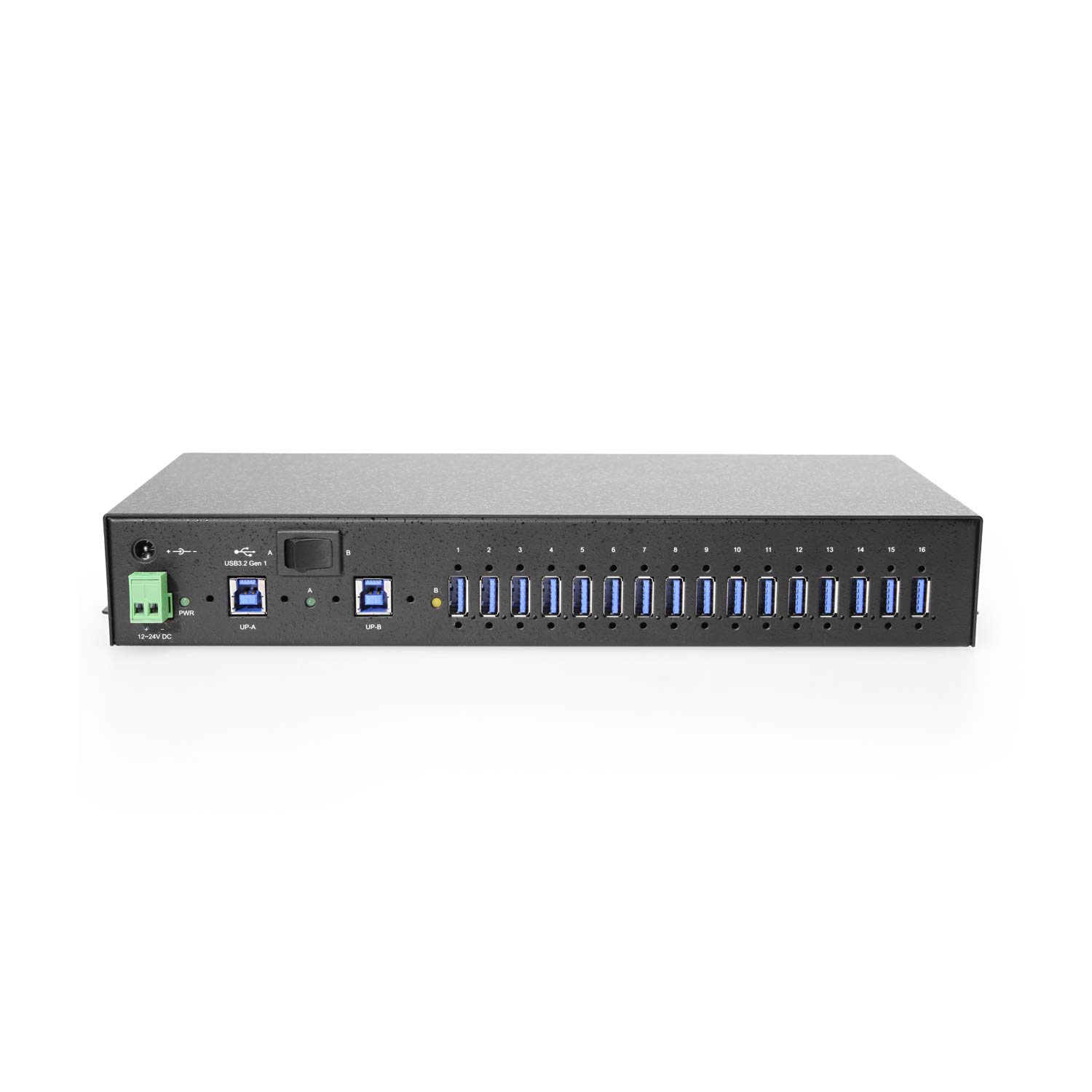









































james linville –
excellent !